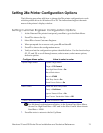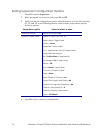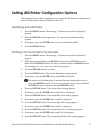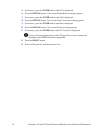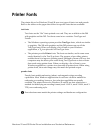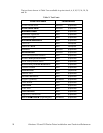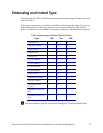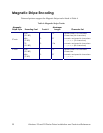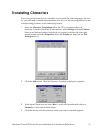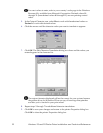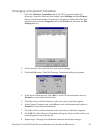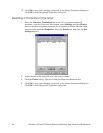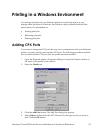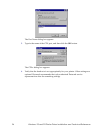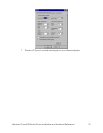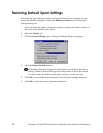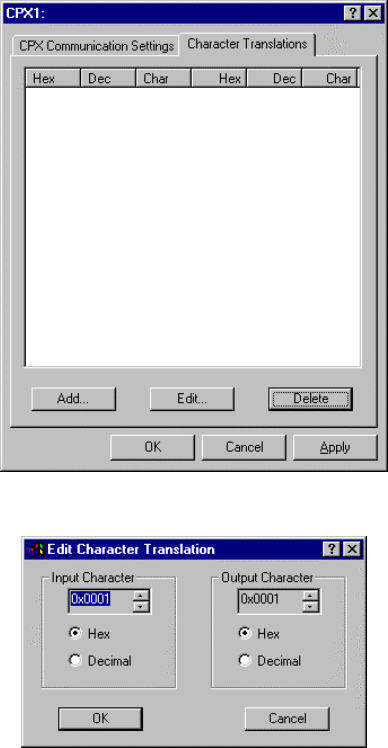
Windows 95 and 98 Printer Driver Installation and Technical Reference 21
Translating Characters
If you use special characters (for example, accent marks for some languages, the Visa
V), you will need to translate the characters sent by your Windows application to the
corresponding positions on the embossing wheels.
1. Select the Character Translations tab of the CPXx: properties sheet. (If
necessary, from the Windows 95 Start button, select Settings and then Printers.
Select your Datacard printer from the list of printers, and then click the right
mouse button and select Properties. Select the Details tab, and then the Port
Settings button.)
2. Click the Add button. The Edit Character Translation dialog box appears.
3. In the Input Character area, select Hex to work with hexadecimal values or
Decimal to work with decimal values.
4. Click the arrows until the character value you want to translate appears.