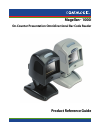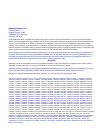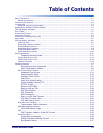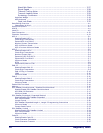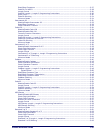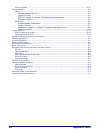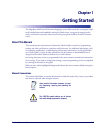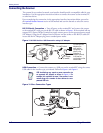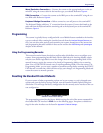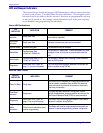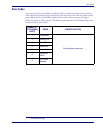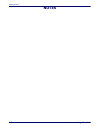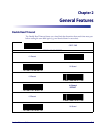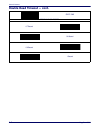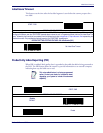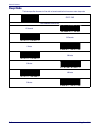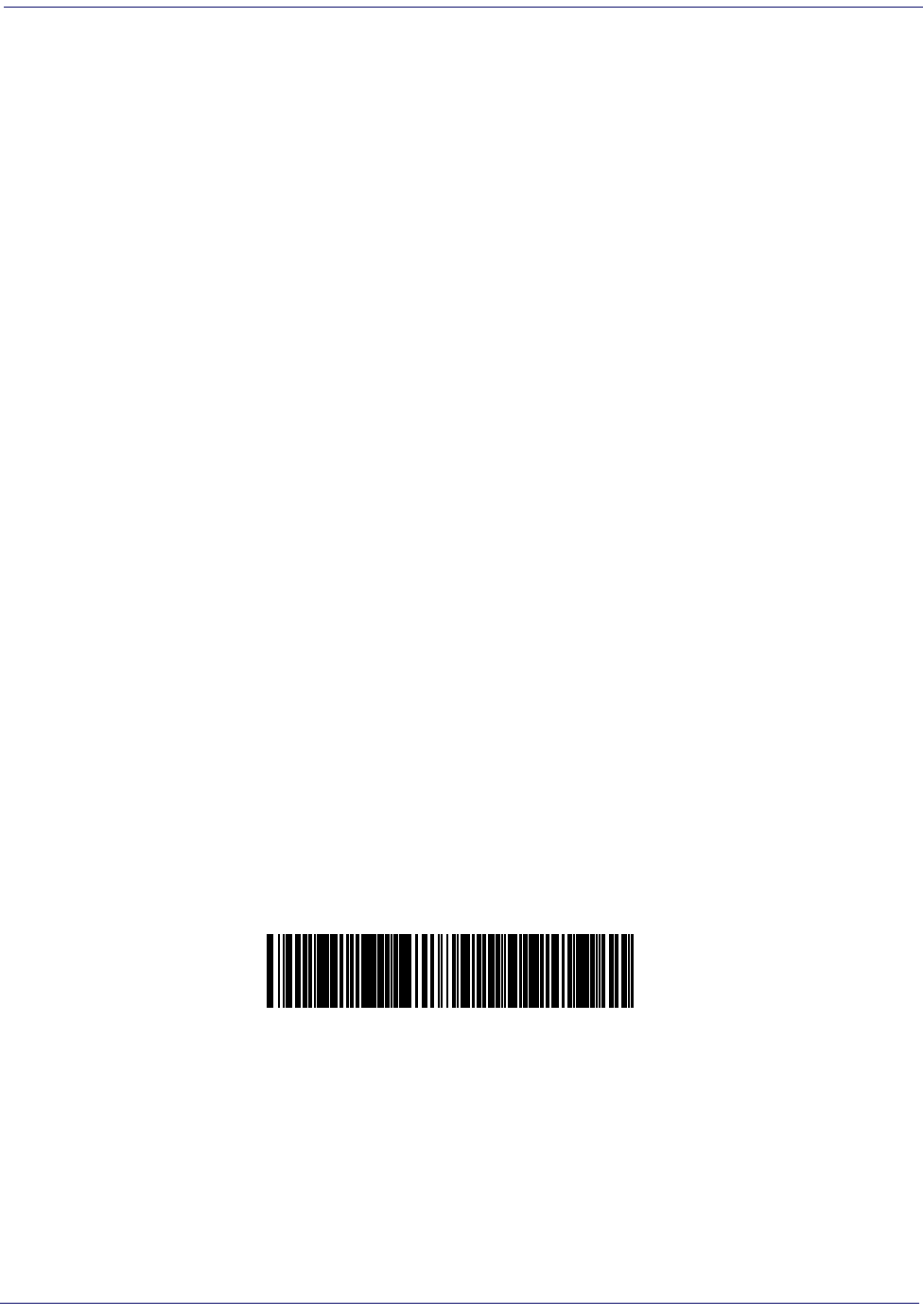
Programming
Product Reference Guide
1-3
Wand Emulation Connection —
Connect the scanner to the appropriated port on the ter-
minal/PC using the correct cable for the interface type you ordered. Reference
Figure 2.
IBM Connection —
Connect the scanner to the IBM port on the terminal/PC using the cor-
rect IBM cable. Reference
Figure 2.
Keyboard Wedge Connection —
Before connection, turn off power to the terminal/PC.
The Keyboard Wedge cable has a ‘Y’ connection from the scanner. Connect the female to the
male end from the keyboard and the remaining end at the keyboard port at the terminal/PC.
Reference
Figure 2.
Programming
The scanner is typically factory-configured with a set of default features standard to the interface
type you ordered. After scanning the interface barcode from the
Interface Related Features sec-
tion, you can select other options and customize your scanner through use of the instructions
and programming barcodes available in that section and also the
Data Editing and Symbologies
chapters of this manual.
Using the Programming Barcodes
This manual contains feature descriptions and barcodes which allow you to reconfigure your
scanner. Some programming barcode labels, like the label below for resetting defaults, require
only the scan of that single label to enact the change. Most of the programming labels in this
manual, however, require the scanner to be placed in Programming Mode prior to scanning
them. Scan a START/END barcode once to enterProgramming Mode. Once the scanner is in
Programming Mode, you can scan a number of parameter settings before scanning the START/
END barcode a second time, which will then accept your changes, exit Programming Mode and
return the scanner to normal operation.
Resetting the Standard Product Defaults
If you are unsure of what programming options are in your scanner, or you’ve changed some
options and want the factory settings restored, scan the Standard Product Default Settings bar-
code below. This will copy the factory configuration for the currently active interface to the cur-
rent configuration.
The programming section lists the factory default settings for each of the menu commands for
the standard RS-232 interface in
BOLD text on the following pages. Exceptions to default set-
tings for the other interfaces can be found in
Appendix D, Default Settings.
Standard Product Default Settings