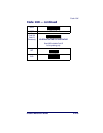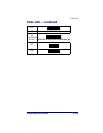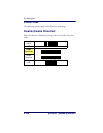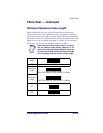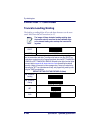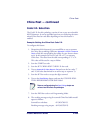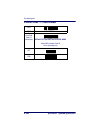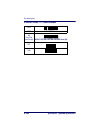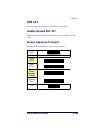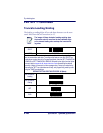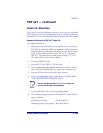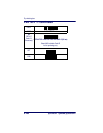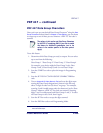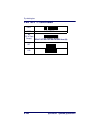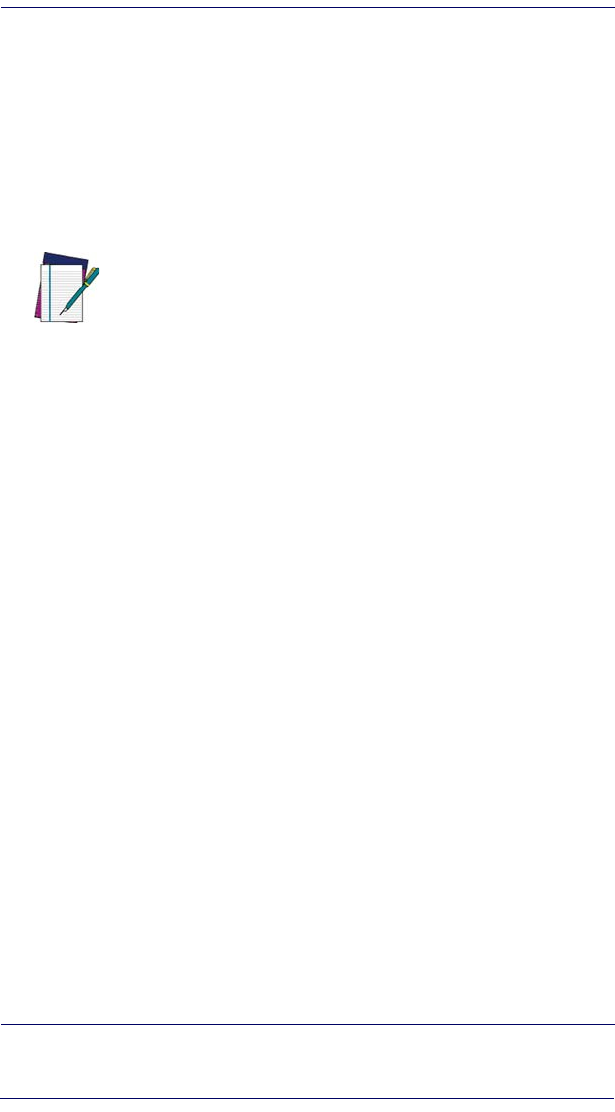
China Post
Product Reference Guide 6-183
China Post — continued
China Post Data Group Characters
Once you’ve pre-set your desired Data Group Characters
1
using the Data
Group Characters
feature found in Chapter 5, Data Editing, you can choose
to output up to two of those pre-sets whenever a China Post bar code is
scanned.
To set this feature:
1. Determine which Data Group pre-set(s) to output. You can select
up to two from the following:
Data Group 1 * Data Group 2 * Data Group 3 * Data Group 4
For example, your choice might be Data Group 2 only; Data
Groups 1 and 3; Data Groups 3 and 4; or no Data Groups.
2. Scan the START bar code to place the imager in Programming
Mode.
3. Scan the SET CHINA POSTDATA GROUP CHARACTERS
bar code.
4. Turn to
Appendix B, Alpha-Numeric Pad and scan the digits repre-
senting the Data Group designation(s) chosen in the first step
above. A digit of value zero (0) selects “no group.” For example,
scanning 3 and 0 would output only the character(s) set for Data
Group 3 whenever a China Post bar code was scanned. Scanning
digits 1 and 2 would output both Data Groups 2 and 3. To select
no Data Groups at all, scan 0, then 0 again.
5. Scan the SET bar code to accept the digits scanned.
6. Scan the END bar code to exit Programming Mode.
1. In that chapter, you can select which character(s) and position(s) to place Data Characters
within scanned data output.
NOTE
The options in this section set Data Group Characters
for the China Post symbology ONLY. If you wish to
enable this feature for additional symbologies, turn to
the options in the section specific to the other symbol-
ogy(s).