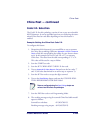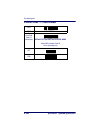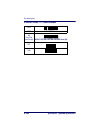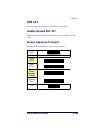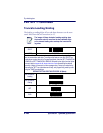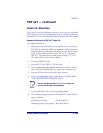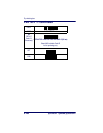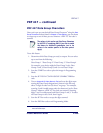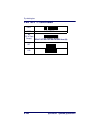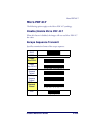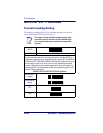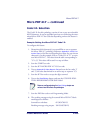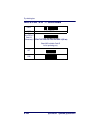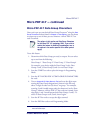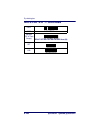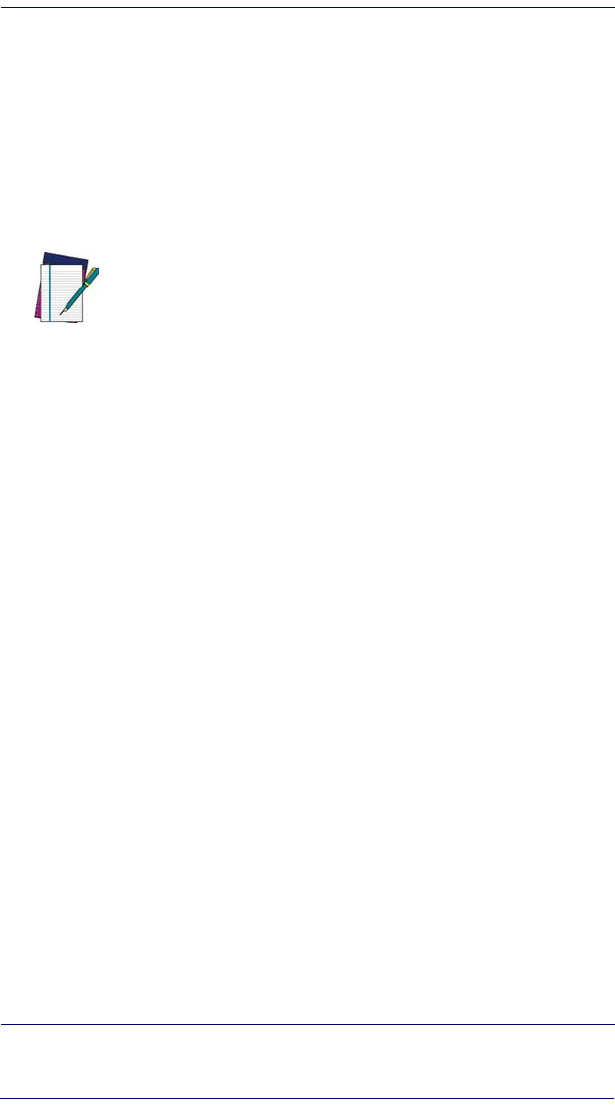
PDF 417
Product Reference Guide 6-189
PDF 417 — continued
PDF 417 Data Group Characters
Once you’ve pre-set your desired Data Group Characters
1
using the Data
Group Characters
feature found in Chapter 5, Data Editing, you can choose
to output up to two of those pre-sets whenever a PDF 417 bar code is
scanned.
To set this feature:
1. Determine which Data Group pre-set(s) to output. You can select
up to two from the following:
Data Group 1 * Data Group 2 * Data Group 3 * Data Group 4
For example, your choice might be Data Group 2 only; Data
Groups 1 and 3; Data Groups 3 and 4; or no Data Groups.
2. Scan the START bar code to place the imager in Programming
Mode.
3. Scan the SET PDF 417DATA GROUP CHARACTERS bar
code.
4. Turn to
Appendix B, Alpha-Numeric Pad and scan the digits repre-
senting the Data Group designation(s) chosen in the first step
above. A digit of value zero (0) selects “no group.” For example,
scanning 3 and 0 would output only the character(s) set for Data
Group 3 whenever a PDF 417 bar code was scanned. Scanning
digits 1 and 2 would output both Data Groups 2 and 3. To select
no Data Groups at all, scan 0, then 0 again.
5. Scan the SET bar code to accept the digits scanned.
6. Scan the END bar code to exit Programming Mode.
1. In that chapter, you can select which character(s) and position(s) to place Data Characters
within scanned data output.
NOTE
The options in this section set Data Group Characters
for the PDF 417 symbology ONLY. If you wish to enable
this feature for additional symbologies, turn to the
options in the section specific to the other symbol-
ogy(s).