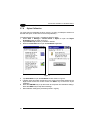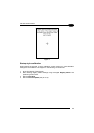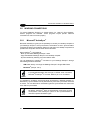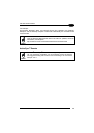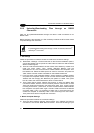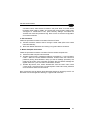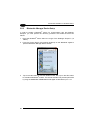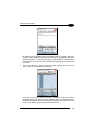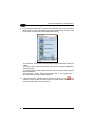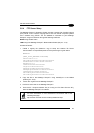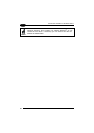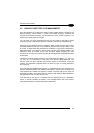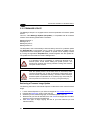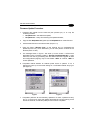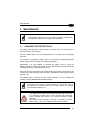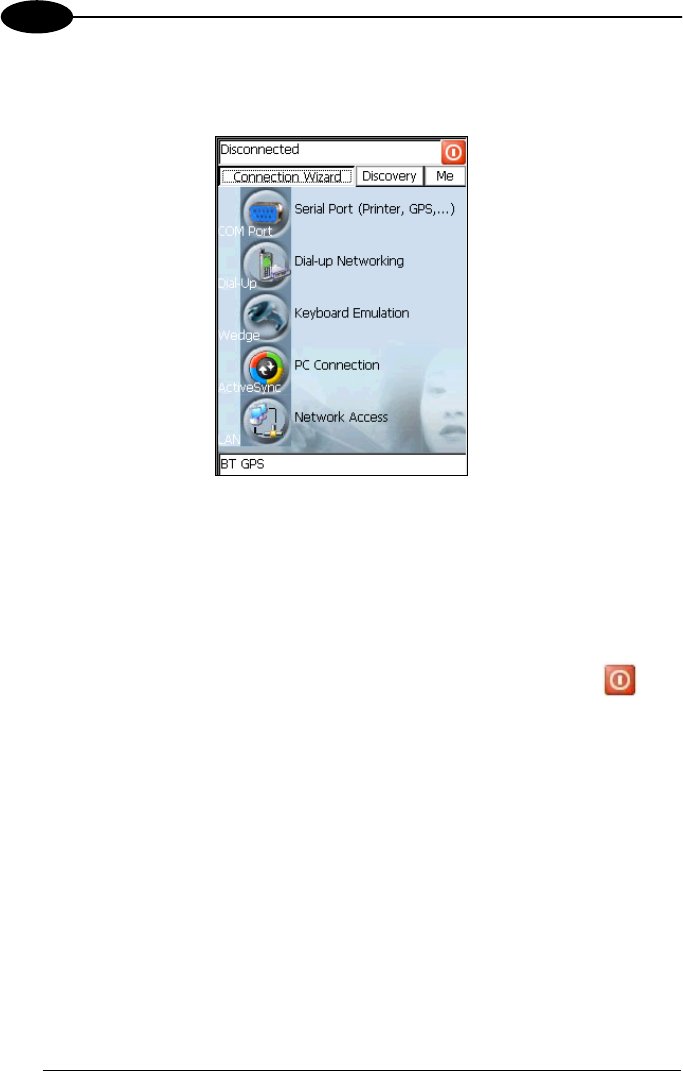
DATALOGIC SKORPIO™/ SKORPIO-GUN™
3
5. Once the desired Bluetooth
®
device has been selected, tap on the “Connection
Wizard” button to enter the related window where selecting the connection type
to be used for communication with the Bluetooth
®
device:
The “Serial Port” button starts communication through the Bluetooth
®
serial port
COM 5.
The “Printer” button starts communication with a printer through the Bluetooth
®
serial port COM 5.
The “Kbd Emulation” button allows connection with a barcode reader using the
keyboard emulation.
The “ActiveSync” button starts communication with a PC equipped with a
Bluetooth
®
antenna and the related ActiveSync.
6. Hide the Bluetooth
®
Manager Device window by tapping on the icon
available on each window or close it through the “Close” button available in the
“Me” window (see step 3 of this procedure).
50