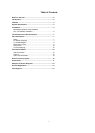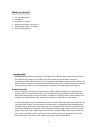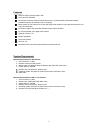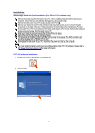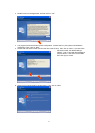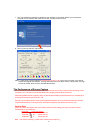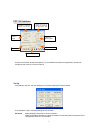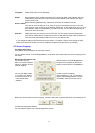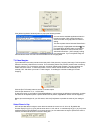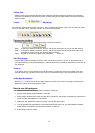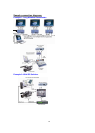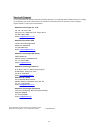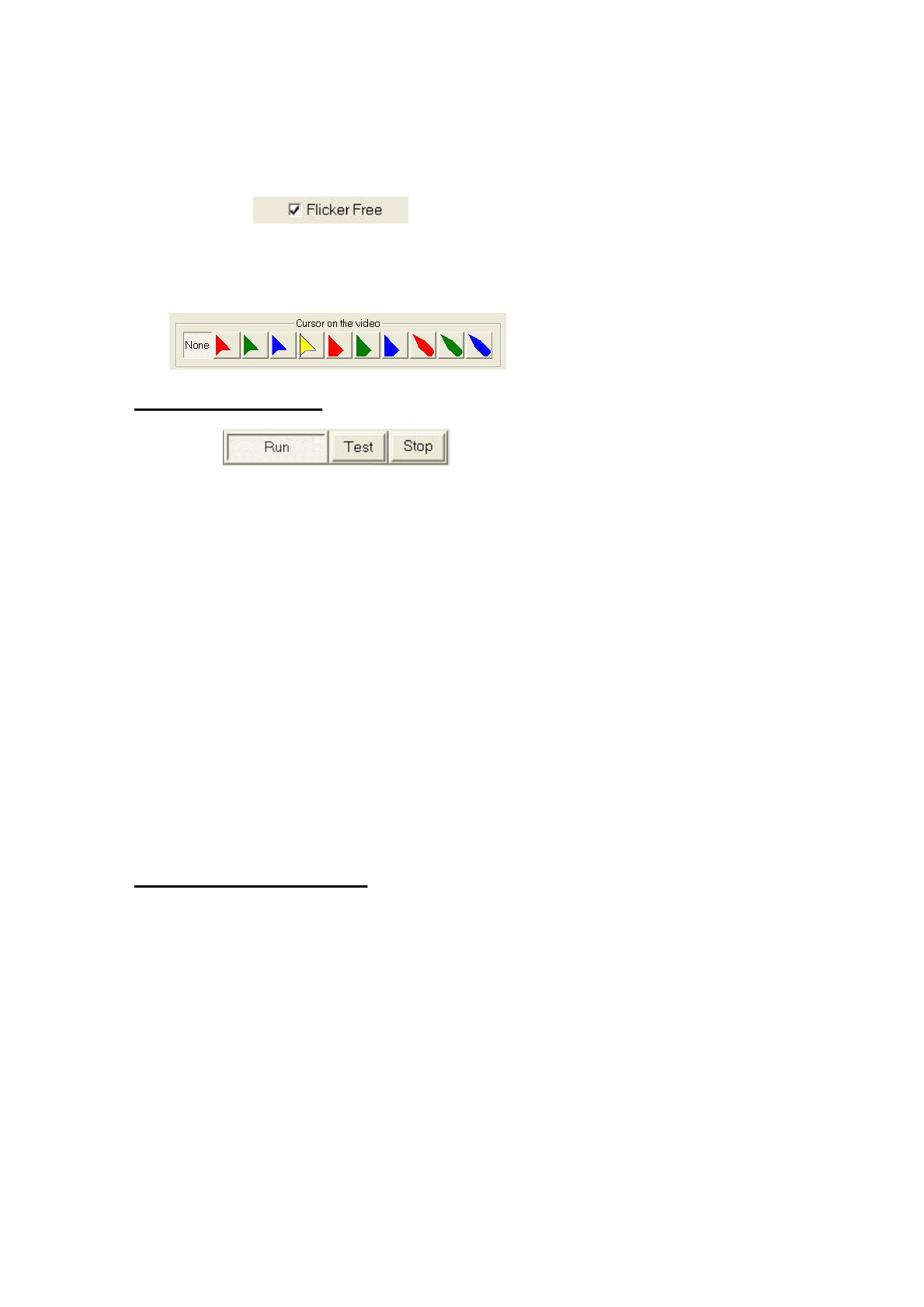
10
Flicker Free
Select[Flicke rFree]toeliminateallflickerthatiscausedbytelevisioninterlacing.Howeverifthetelevision
equipmentconnectedhasaflickerfreefunction,for bestresultsdonotselect[FlickerFree]astheresolution
willbereduced.
Cursor Displaying
PPT100can’tcapturetherealcursorfromthePC,butitcandetectthepositionofthecursor.Souserscanselect
oneof10pro videdcursors.If[None]ischosen,nocursorwillbedisplayed.
Conversionbuttons
Thefollowing[Run]/[Test]/[Stop]buttonsaretocontroltheconversion.
[Run] tostartPCtoSDI/DVconversion,thePPT100windowwillshrinktoanicononthedesktoolbar.
[Test] tostartPCtoSDI/DVconversion,thePPT100windowremains thesamesizeandposition.Click
thisbuttontoquicklypreviewtheresultsofdifferentsettings.
[Stop]StoptheconversionandagreenmaskwillappearontheTV.
Start Conversion
Clickthe[Run]buttonforSDI/DVconversion.PPT100windowwillshrinktoanicononthedesktoolbar.If
youselect[Auto Run]inthe[Setup]dialogbox,wheneverPPT100isexecuted,itstartsSDI/DVconversionat
thesametime.
Zoom In
IfyouwanttozoomintoonecertainareaofthePCscreen,firstplacethecursorin themiddleofthisarea,
clickthefunctionkeyyousetforzoomin2Xor4X.PPT100thenwillzoomintheareaaroundyourcursor.
Audio Synchronization
Thereis0.3~1.0secondofconversiondelaydependingonSDIorDVoutput.Thetimingofaudiomustbe
adjustedtomatchtheconversiondelaytovideo.
Howtousethisprogram
1. ClickthePPT100icononthedesktoptoexecut ethisprogram.
2. SetthescreenareaandotherfeaturesinPPT100.
3. Press[Test]tooutputthePCscree ntovideowithanormalPPT100window.Press[Run]tooutputthePC
screentovideoandhidethePPT100window.
4. After[Run],theselectedPCscreenwilltransfertoDVorSDIvideosignal,
5. Youcanoperatemanyapplications*suchasMicrosoft’sPowerPoint,etc.(Fortheapplicationsoftware,
pleasereferto“ThePerform ance ofScreenCapture”onpage13.)
6. Press[Stop]tostoptheoutput.