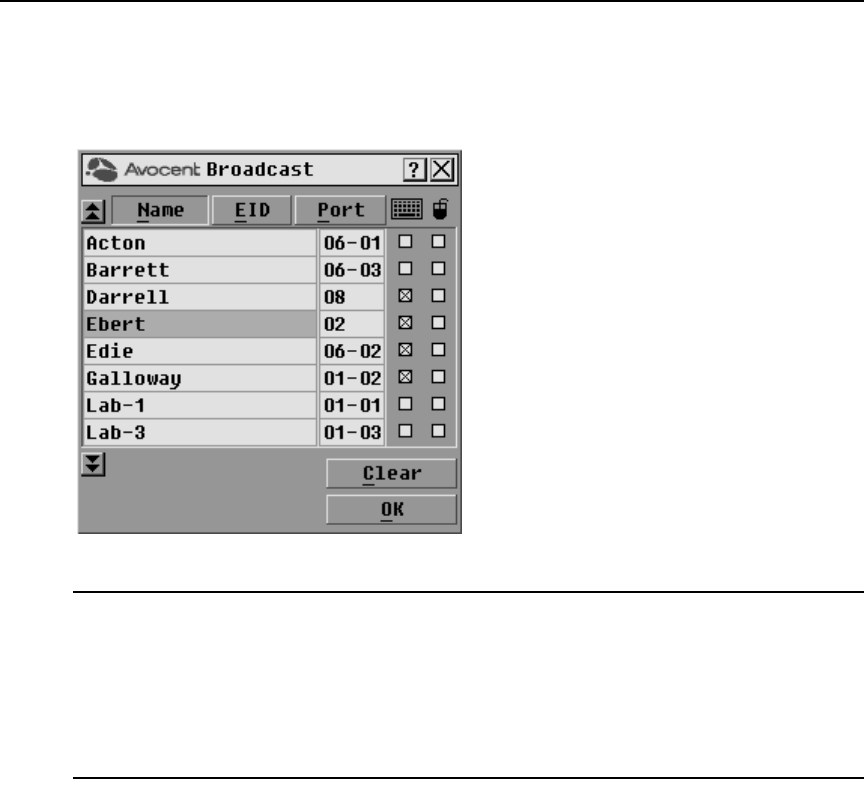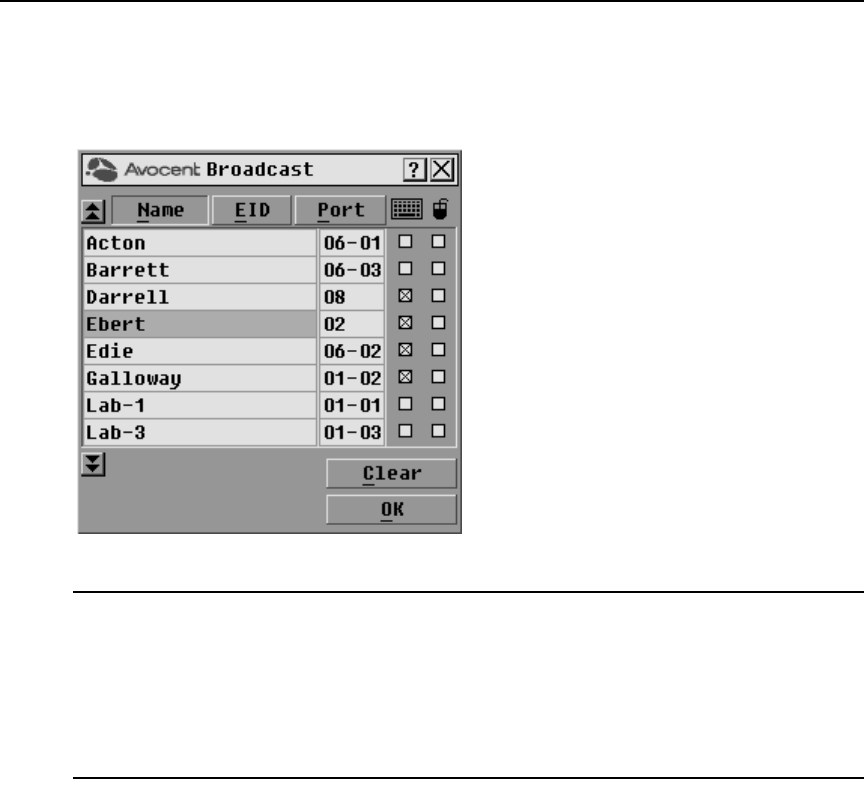
26 DSR Switch Installer/User Guide
To access the OSCAR interface Broadcast dialog box:
1. If the OSCAR interface is not open, press
Print Screen. The Main dialog box will appear.
2. Click Setup - Broadcast. The Broadcast dialog box appears.
Figure 3.10: Broadcast Dialog Box
NOTE: Broadcasting Keystrokes - The keyboard state must be identical for all target devices receiving a
broadcast to interpret keystrokes identically. Specifically, the Caps Lock and Num Lock modes must be the
same on all keyboards. While the switch attempts to send keystrokes to the selected target devices
simultaneously, some target devices may inhibit and thereby delay the transmission.
Broadcasting Mouse Movements - For the mouse to work accurately, all systems must have identical mouse
drivers, desktops (such as identically placed icons) and video resolutions. In addition, the mouse must be in
exactly the same place on all screens. Because these conditions are extremely difficult to achieve, broadcasting
mouse movements to multiple systems may have unpredictable results.
To broadcast to selected target devices:
1. From the Broadcast dialog box, select the mouse and/or keyboard checkboxes for the target
devices that are to receive the Broadcast commands.
-or-
Press the
Up or Down Arrow keys to move the cursor to the target device. Then press Alt+K to
select the keyboard checkbox and/or
Alt+M to select the mouse checkbox. Repeat for
additional target devices.
2. Click OK to save the settings and return to the Setup dialog box. Click X or press
Escape to
return to the Main dialog box.
3. Click Commands. The Commands dialog box appears.