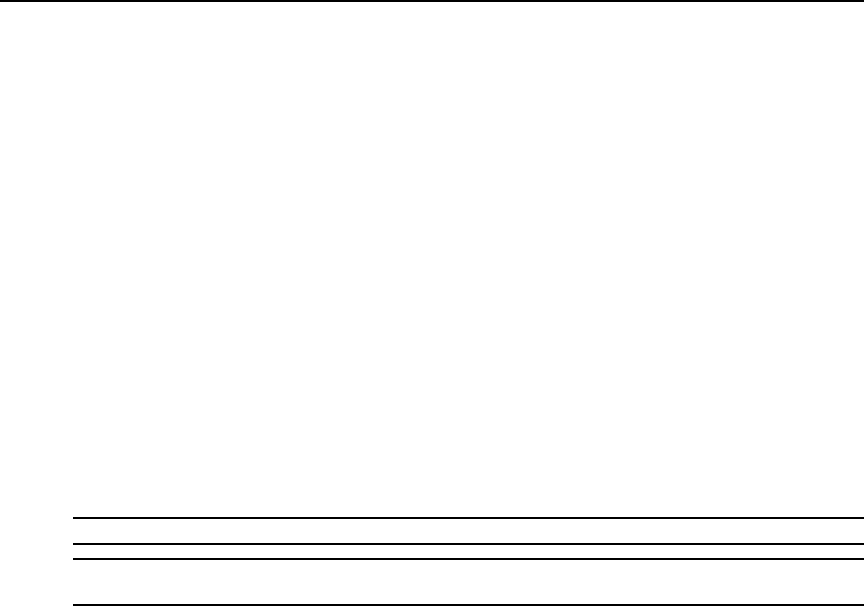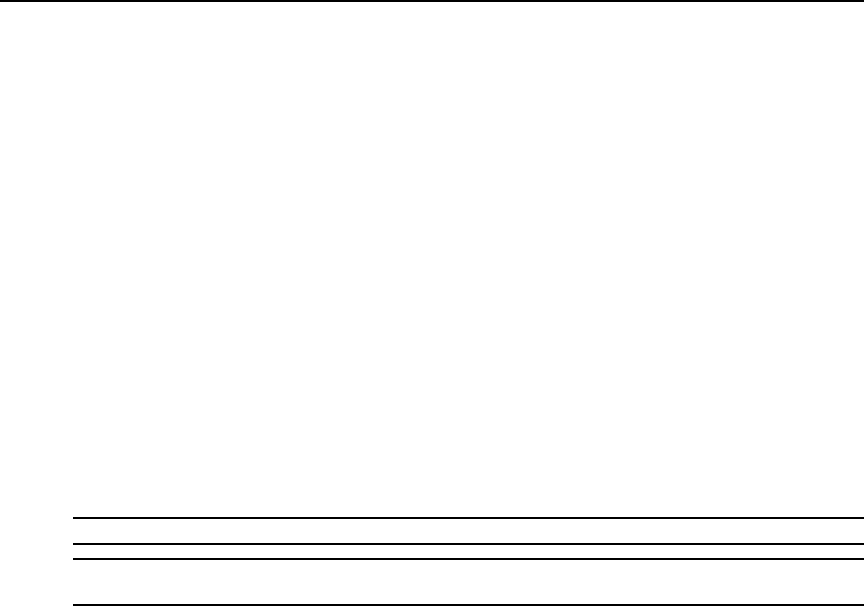
Chapter 5: The Video Viewer 61
Alignment causes the local cursor to be aligned with the cursor on the remote server. Resetting
causes the appliance to simulate a mouse and keyboard reconnect at the device as if you had
disconnected and then reconnected them.
To realign the mouse:
Click the Align Local Cursor button in the Video Viewer window toolbar.
Using Keyboard Pass-through
Keystrokes that a user enters when using a Video Viewer window may be interpreted in two ways,
depending on the screen mode of the Video Viewer window.
If a Video Viewer window is using Full Screen mode, all keystrokes and keyboard combinations
except
Ctrl-Alt-Del are sent to the remote server being viewed. If a Video Viewer window is using
Regular Desktop mode, Keyboard Pass-through mode may be used to control whether the remote
server or local computer will recognize certain keystrokes or keystroke combinations.
Keyboard pass-through must be specified using the Session Options dialog box. When enabled,
keyboard pass-through will send all keystrokes and keystroke combinations except
Ctrl-Alt-Del to
the remote server being viewed when the Video Viewer window is active. When the local desktop
is active, keystrokes and keystroke combinations entered by the user affect the local computer.
NOTE: The Ctrl-Alt-Delete keyboard combination can only be sent to a remote server by using a macro.
NOTE: The Japanese keyboard ALT-Han/Zen keystroke combination is always sent to a remote server,
regardless of the screen mode or keyboard pass-through setting.
To specify keyboard pass-through:
1. Select Tools - Session Options from the Video Viewer window menu.
-or-
Click the Session Options button.
The Session Options dialog box appears.
2. Click the General tab.
3. Select Pass-through all keystrokes in regular window mode.
4. Click OK.
Using Macros
The DSR web server comes pre-configured with macros for both the Windows and Sun platforms.
To send a macro:
Select Macros - <desired macro> from the Video Viewer window menu.
-or-