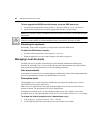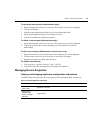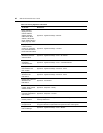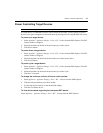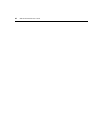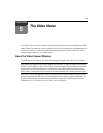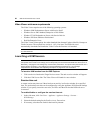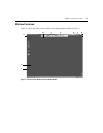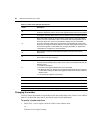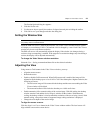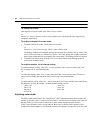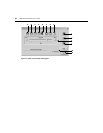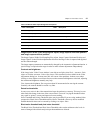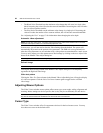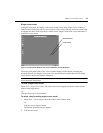52 DSR Switch Installer/User Guide
NOTE: The Close button may not be present on all operating systems.
Changing the toolbar
You may choose the amount of elapsed time before the toolbar hides in the Video Viewer window
when it is in show/hide state (that is, not locked in place by the thumbtack).
To specify a toolbar hide time:
1. Select Tools - Session Options from the Video Viewer window menu.
-or-
Click the Session Options button.
Table 5.1: Video Viewer Window Descriptions
Letter Description
A
Title Bar: Displays the name of the server being viewed. When in Full Screen mode,
the title bar disappears and the server name appears between the menu and toolbar.
B Thumbtack: Locks the display of the menu and toolbar so that it is visible at all times.
C
Menu and toolbar: Allows you to access many of the features in the Video Viewer
window. The menu and toolbar will be in a show/hide state if the thumbtack has not
been used. Place your cursor over the toolbar to display the menu and toolbar.
Up to ten commands and/or macro group buttons may be displayed on the toolbar.
By default, the Single Cursor Mode, Refresh, Automatic Video Adjust and Align Local
Cursor buttons appear on the toolbar. See “Changing the toolbar” on page 52 and
“Using Macros” on page 61 for more information.
D
Macro buttons: Commonly used keyboard sequences that can be sent to the
target device.
E
Minimize button: Minimizes the display of the Video Viewer window into the task bar
at the bottom of the local computer.
F
Maximize button: Changes the window to Full Screen mode, which expands the
accessed device desktop to fill the entire screen. When you expand the window, the
following occurs:
• The title bar disappears.
• The server name appears between the menu and toolbar.
• The Maximize button is changed to a Normal Window Mode button and it appears
on the toolbar. Clicking the button will toggle the Video Viewer window to Normal
Window mode.
•
The Close button appears on the toolbar.
G Close button: Closes the VIdeo Viewer window.
H Accessed device desktop: Interacts with your device through this window.
I Frame: Resizes the Video Viewer window by clicking and holding on the frame.