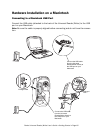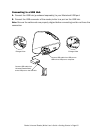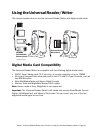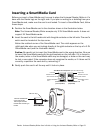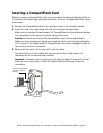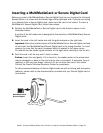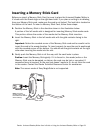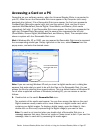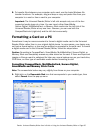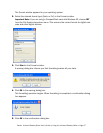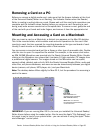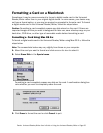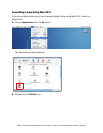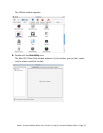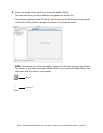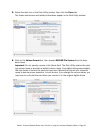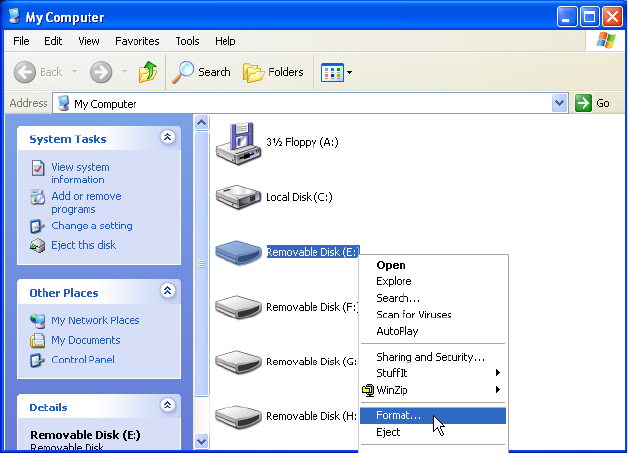
Dazzle Universal Reader/Writer User’s Guide • Using the Universal Reader/Writer • Page 26
2. To transfer files between your computer and a card, use the basic Windows file
transfer functions. For example, drag and drop or copy and paste files from your
computer to a card or from a card to your computer.
Important: The Universal Reader/Writer’s left slot accepts only one of the four
supported media types at a time. You can insert either SmartMedia,
Secure Digital, MultiMediaCard, or Memory Stick media into the left slot of the
Universal Reader/Writer at any one time. However, you can use both the
CompactFlash slot (right slot) and the left slot concurrently.
Formatting a Card on a PC
Sometimes it may be more convenient to format a digital media card in the Universal
Reader/Writer rather than in your original digital device. In some cases, your device may
not have a format option, or you may be required or prompted to format a card. To format
a digital media card in the Universal Reader/Writer, follow the steps below.
Caution: Formatting a CompactFlash, SmartMedia, MultiMediaCard, Secure Digital, or
Memory Stick card completely erases any data stored on the card. If there are important
images or files you want to safeguard for later use, save a backup copy on your hard drive,
CD-R drive, or other type of removable media before formatting a card.
Formatting CompactFlash, MultiMediaCard, Secure Digital,
SmartMedia and Memory Stick Cards
Note: The screenshots below may vary slightly from those on your computer.
1. Right-click on the Removable Disk icon that corresponds to your media type, then
select Format from the pop-up menu.