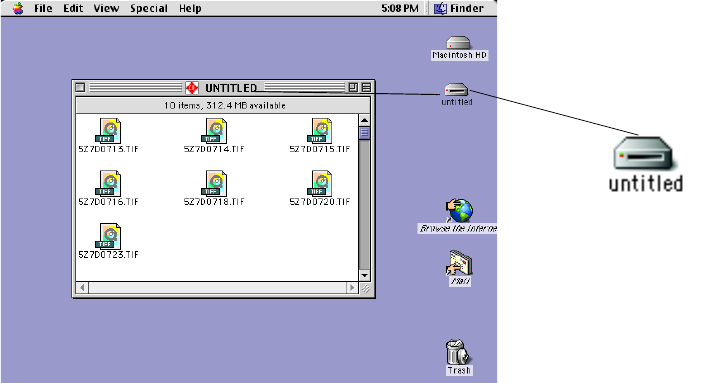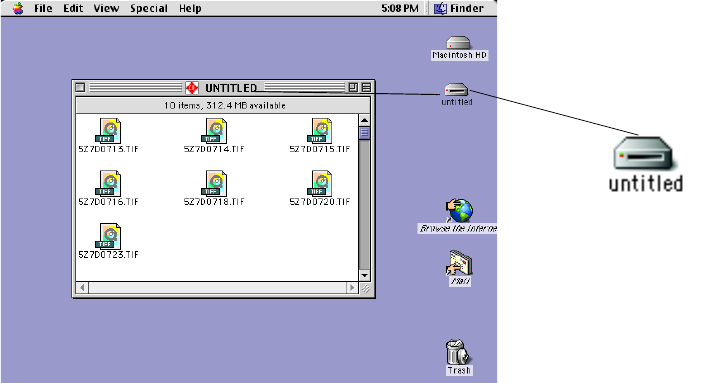
Dazzle Universal Reader/Writer User’s Guide • Using the Universal Reader/Writer • Page 28
Removing a Card on a PC
Before you remove a digital media card, make sure that the Access Indicator at the front
of the Universal Reader/Writer is not flashing. The Indicator flashes when the Reader/
Writer is reading or writing data on a card. Please wait until the read/write operations are
complete and the Indicator stops flashing before you remove a card. Removing a card
during read/write access causes lost or corrupted data. To remove a card, grasp the end
of the card with your thumb and index fingers, and remove it from the appropriate slot.
Mounting and Accessing a Card on a Macintosh
After you insert a card on a Macintosh, a distinct icon appears on the Mac OS desktop.
This is the mounted state, which enables read and write operations for the card. After
inserting a card, the time required for mounting depends on the type and brand of card.
Usually, a card mounts on the desktop within a few seconds.
You can access a mounted card just like a floppy or other type of removable disk. Double-
click the icon to open it's respective file window. For example, in the screen shot below -
an IBM 340MB Microdrive was inserted into the Dazzle Universal Reader/Writer. Double-
clicking on the Microdrive icon shows that it contains 10 high resolution TIF images from
a professional digital camera. The images stored on this Microdrive can be copied,
opened, edited, deleted, and so forth. With the Dazzle Universal Reader/Writer, audio and
video files, cell phone databases, and more can now be shared easily between your digital
device (camera, cell phone, MP3 player, etc.) and your Macintosh.
Note: The desktop below differs slightly for Mac OS X, but the procedure for accessing a
card is the same.
IMPORTANT: If you are running Mac OS 9.x, be sure you installed the Universal Reader/
Writer drivers before using the reader/writer. Also be sure the Apple "File Exchange" con-
trol panel is set to load in your system folder - you can activate it using the Apple "Exten-
sions Manager" control panel.
Removable Disk icon
(example shown represents
IBM 340MB Microdrive)
Note: Files on a card can
be accessed by double-clicking
on the card’s icon.