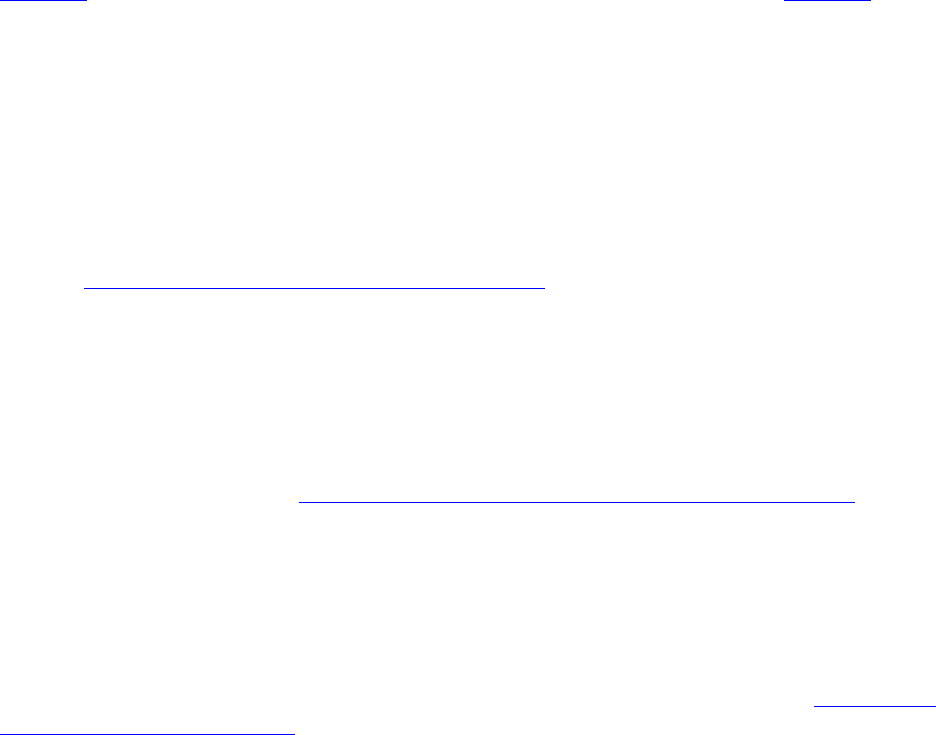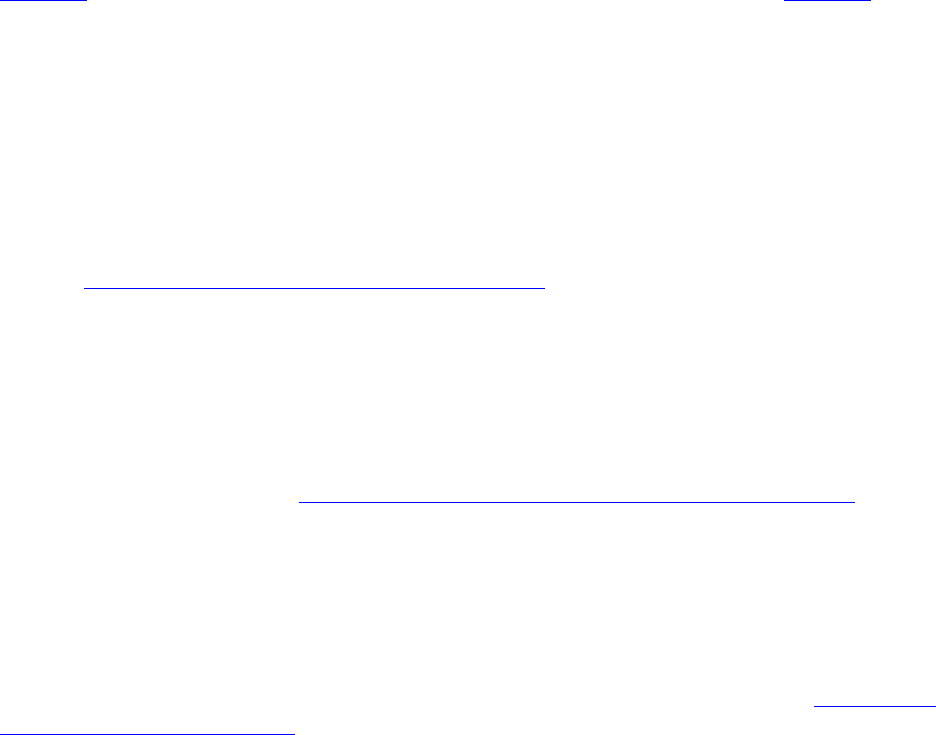
Dazzle Universal Reader/Writer User’s Guide • Troubleshooting • Page 36
Troubleshooting
Frequently Asked Questions
If you experience difficulties with your Universal Reader/Writer, please check the
troubleshooting section below for possible solutions. If the problems persist, please go to
page 39
for information on Dazzle’s North American Technical Support, or page 40 for
information on Dazzle’s European Technical Support.
During installation, my Universal Reader/Writer is connected to my computer’s USB
port, but does not find the required drivers.
PC
Before connecting the Universal Reader/Writer to your computer’s USB port, you must
install the reader/writer driver software (if required). Windows Me and XP do not require
the driver installation. Driver installation is required for Windows 98 SE and 2000. The
driver software for is provided on the Installation CD. For installation instructions, please
refer to “Installing the Software On a PC” on page 9 of this user’s guide.
Macintosh
Before connecting the Universal Reader/Writer to your computer’s USB port, you must
install the reader/writer driver software (if required). Mac OS 10.1.2 and above does not
require driver installation (if you are running a version of Mac OS X prior to version 10.1.2,
please contact Apple for an upgrade). Driver installation is required for Mac 9.x. The
software for Mac 9.x is located on the provided installation CD-ROM. For installation
instructions, please refer to “Installing the Software On a Macintosh” on page 14 of this
user’s guide.
I installed the required driver software (where necessary) and the Universal Reader/
Writer is connected to my computer’s USB port, but nothing happens when I insert my
digital media card.
PC
The Universal Reader/Writer is accessed as a removable disk, as described in “
Accessing
a Card on a PC” on page 25 of this user’s guide. If you are running Windows XP, and you
insert a digital media card, a dialog box asks what you want to do with the files on the
Removable Disk. You can select from several options. This is a default feature of Windows
XP.
When using Windows 98 SE, Me, or 2000 you must access a digital media card through
its Removable Disk icon. You do this by opening My Computer where two Removable Disk
icons appear that represent your Universal Reader/Writer. Double-click on the respective
Removable Disk icon to display the contents of the media inserted in your reader/writer.
This is where your digital images or data are located.
Digital cameras usually create one or more folders on a digital media card, which contains
your digital images. Depending on the digital camera you have, the folder names can vary.