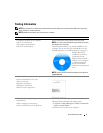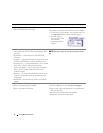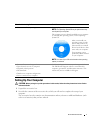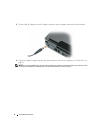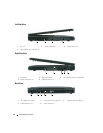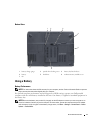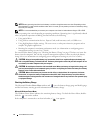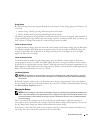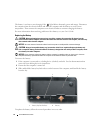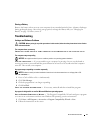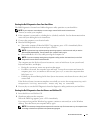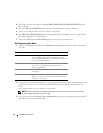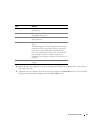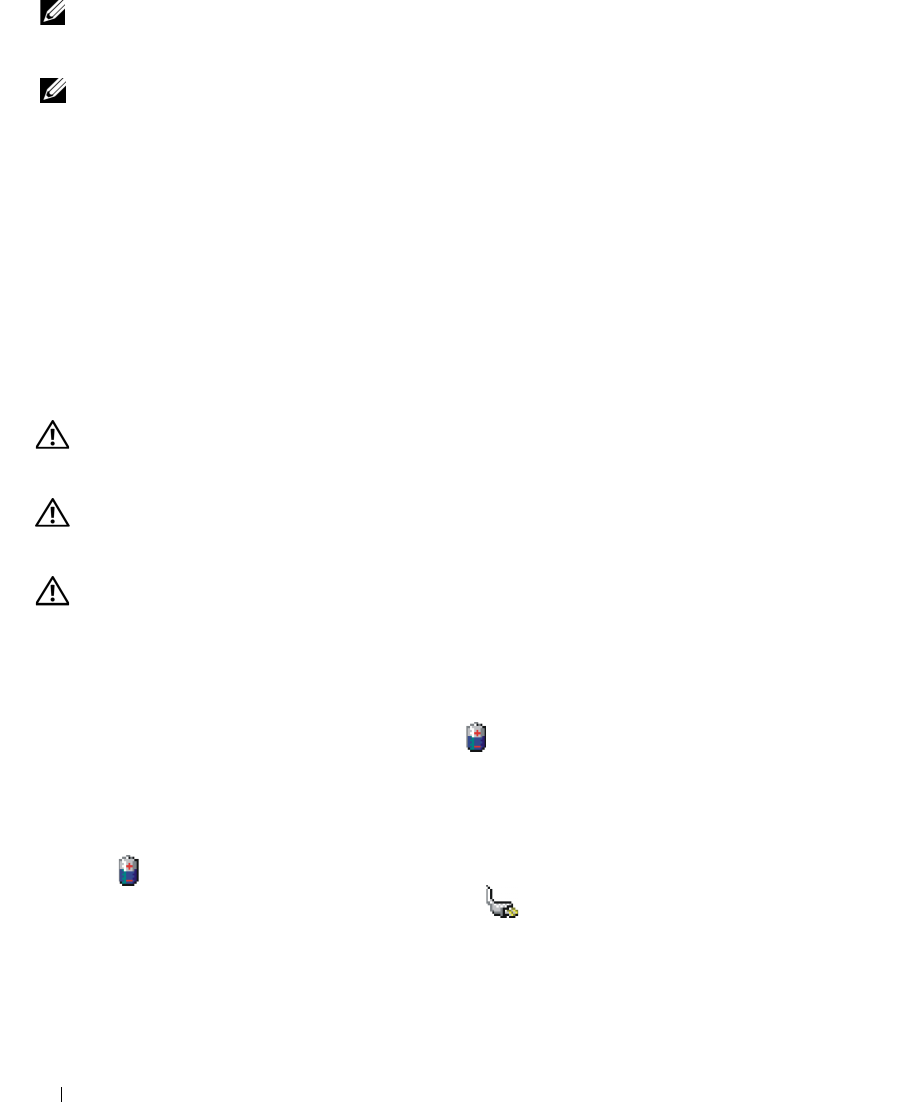
12 Quick Reference Guide
NOTE: Battery operating time (the time the battery can hold a charge) decreases over time. Depending on how
often the battery is used and the conditions under which it is used, you may need to purchase a new battery during
the life of your computer.
NOTE: It is recommended that you connect your computer to an electrical outlet when writing to a CD or DVD.
Battery operating time varies depending on operating conditions. Operating time is significantly reduced
when you perform operations including, but not limited to, the following:
• Using optical drives
• Using wireless communications devices, Express Cards, media memory cards, or USB devices
• Using high-brightness display settings, 3D screen savers, or other power-intensive programs such as
complex 3D graphics applications
• Running the computer in maximum performance mode (
see information on configuring power
management settings in your User’s Guide)
You can check the battery charge (see "Checking the Battery Charge" on page 12) before you insert the
battery into the computer. You can also set power management options to alert you when the battery
charge is low
(
see information on configuring power management settings in your User’s Guide).
CAUTION: Using an incompatible battery may increase the risk of fire or explosion. Replace the battery only
with a compatible battery purchased from Dell. The battery is designed to work with your Dell computer. Do not
use a battery from other computers with your computer.
CAUTION: Do not dispose of batteries with household waste. When your battery no longer holds a charge, call
your local waste disposal or environmental agency for advice on disposing of a lithium-ion battery. See "Battery
Disposal" in the Product Information Guide.
CAUTION: Misuse of the battery may increase the risk of fire or chemical burn. Do not puncture, incinerate,
disassemble, or expose the battery to temperatures above 65°C (149°F). Keep the battery away from children.
Handle damaged or leaking batteries with extreme care. Damaged batteries may leak and cause personal injury
or equipment damage.
Checking the Battery Charge
The Microsoft Windows Power Meter window and icon, the battery charge gauge and health gauge,
and the low-battery warning provide information on the battery charge.
Microsoft Windows Power Meter
The Windows Power Meter indicates the remaining battery charge. To check the Power Meter, double-
click the icon on the taskbar.
If the computer is connected to an electrical outlet, a icon appears.