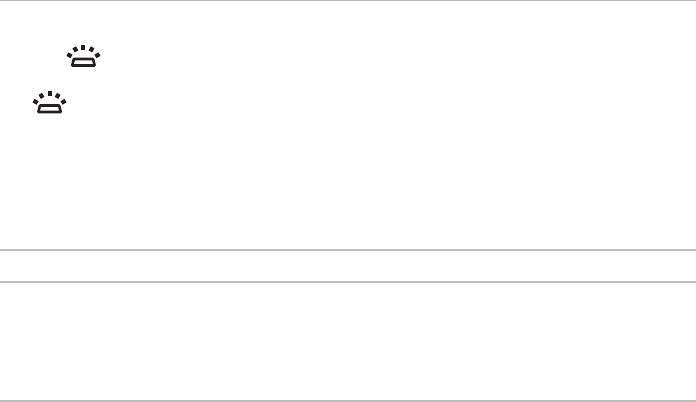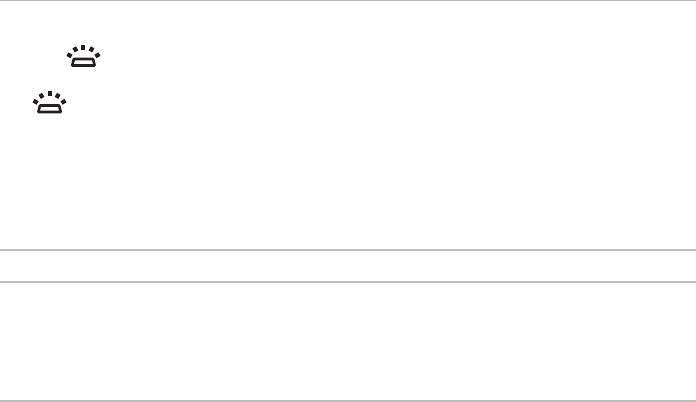
27
Using Your Studio Laptop
1
Keyboard/Backlit keyboard (optional) —
If you have purchased the optional backlit keyboard, the F6 key has the backlit keyboard
icon on it. The optional backlit keyboard provides visibility in dark environments by
illuminating all symbols on the keys.
Backlit keyboard brightness settings — Press the <F6> key to toggle the three lighting
states (in the given order):
half keyboard brightnessa.
full keyboard brightnessb.
no lightingc.
For more information on using the keyboard, see the Dell Technology Guide.
2
Touch pad buttons — Provide left- and right-click functions like those on a mouse.
3
Touch pad — Provides the functionality of a mouse to move the cursor, drag or move selected
items, and left-click by tapping the surface.
The touch pad also supports scroll, zoom, and rotate features. To change the touch pad
settings, double-click the Synaptics Pointing Device icon in the notification area of
your desktop.