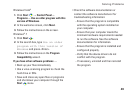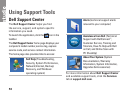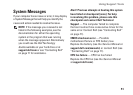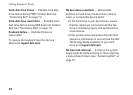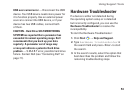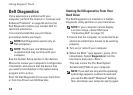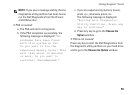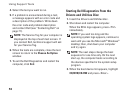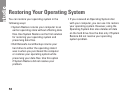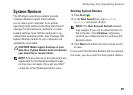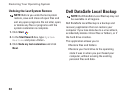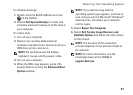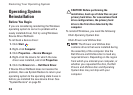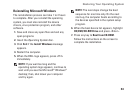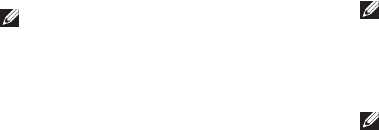
56
Using Support Tools
Select the test you want to run.4.
If a problem is encountered during a test, 5.
a message appears with an error code and
a description of the problem. Write down
the error code and problem description
and contact Dell (see “Contacting Dell” on
page 71).
NOTE: The Service Tag for your computer is
displayed at the top of each test screen. If
you contact Dell, technical support will ask
for your Service Tag.
When the tests are complete, close the test 6.
screen to return to the Choose An Option
window.
To exit the Dell Diagnostics and restart the 7.
computer, click Exit.
Starting Dell Diagnostics From the
Drivers and Utilities Disc
Insert the1.
Drivers and Utilities
disc.
Shut down and restart the computer. 2.
When the DELL logo appears, press <F12>
immediately.
NOTE: If you wait too long and the
operating system logo appears, continue to
wait until you see the Microsoft
®
Windows
®
desktop; then, shut down your computer
and try again.
NOTE: The next steps change the boot
sequence for one time only. On the next
start-up, the computer boots according to
the devices specified in the system setup
program.
When the boot device list appears, highlight 3.
CD/DVD/CD-RW and press <Enter>.