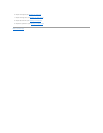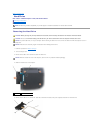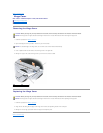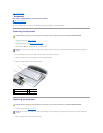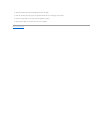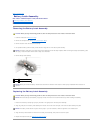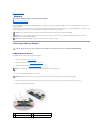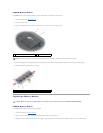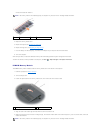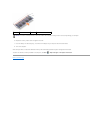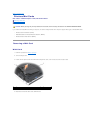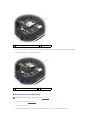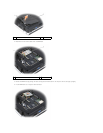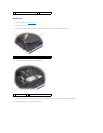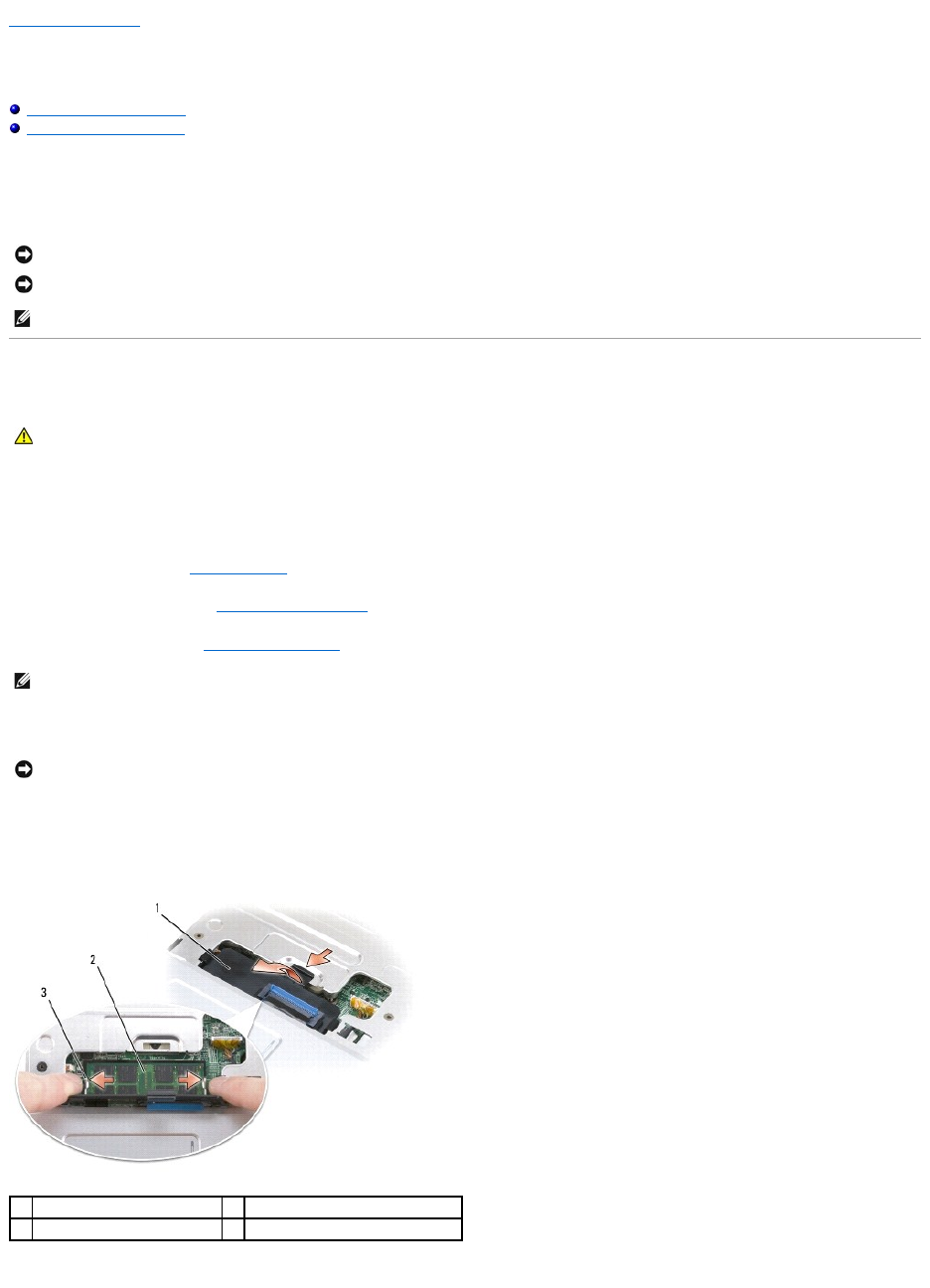
Back to Contents Page
Memory
Dell™Vostro™1500andInspiron™1520/1521ServiceManual
Removing a Memory Module
Replacing a Memory Module
Your computer has two user-accessible SODIMM sockets, one accessed from beneath the keyboard (DIMM A), and the other accessed from the bottom of the
computer (DIMM B).
You can increase your computer memory by installing memory modules on the system board. See "Specifications" in your Owner's Manual for information on the
memory supported by your computer. Install only memory modules that are intended for your computer.
Removing a Memory Module
DIMM A Memory Module
The DIMM A memory module is located under the keyboard.
1. Follow the procedures in Before You Begin.
2. Remove the hinge cover (see Removing the Hinge Cover).
3. Remove the keyboard (see Removing the Keyboard).
4. Lift the memory module cover but do not remove it.
5. Use your fingertips to carefully spread apart the securing clips on each end of the memory module connector until the module pops up.
6. Remove the module from the connector.
NOTICE: If your computer has only one memory module, install the memory module in the connector labeled "DIMMA."
NOTICE: If you need to install memory modules in two connectors, install a memory module in the connector labeled "DIMMA" before you install a
module in the connector labeled "DIMMB."
NOTE: Memory modules purchased from Dell are covered under your computer warranty.
CAUTION: Before you begin any of the procedures in this section, follow the safety instructions in the ProductInformationGuide.
NOTE: It is not necessary to disconnect the keyboard cable from the memory module cover.
NOTICE: To prevent damage to the memory module connector, do not use tools to spread the memory module securing clips.
1
memory module cover
2
memory module (DIMM A)
3
securing clips (2)