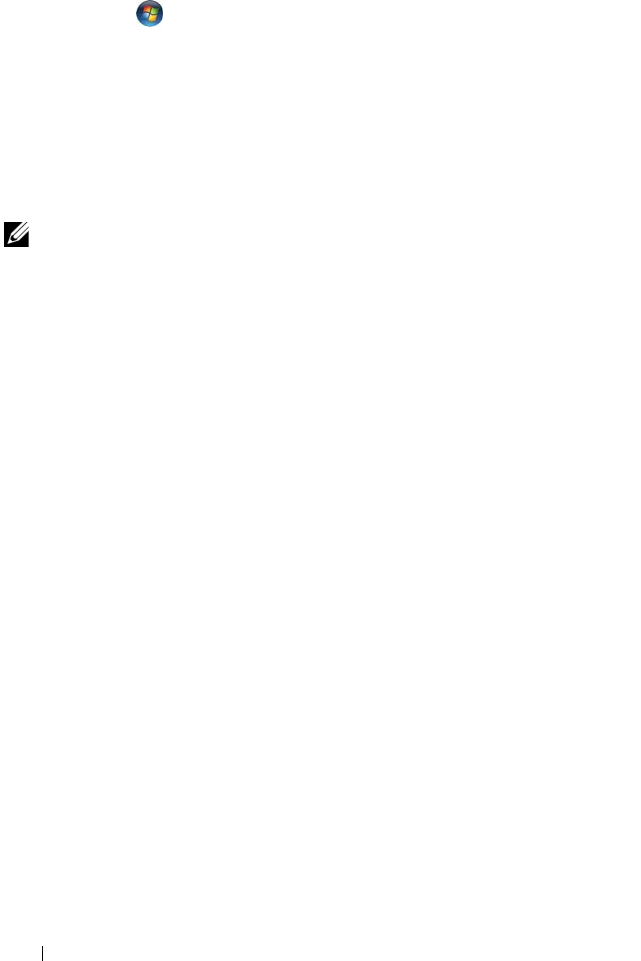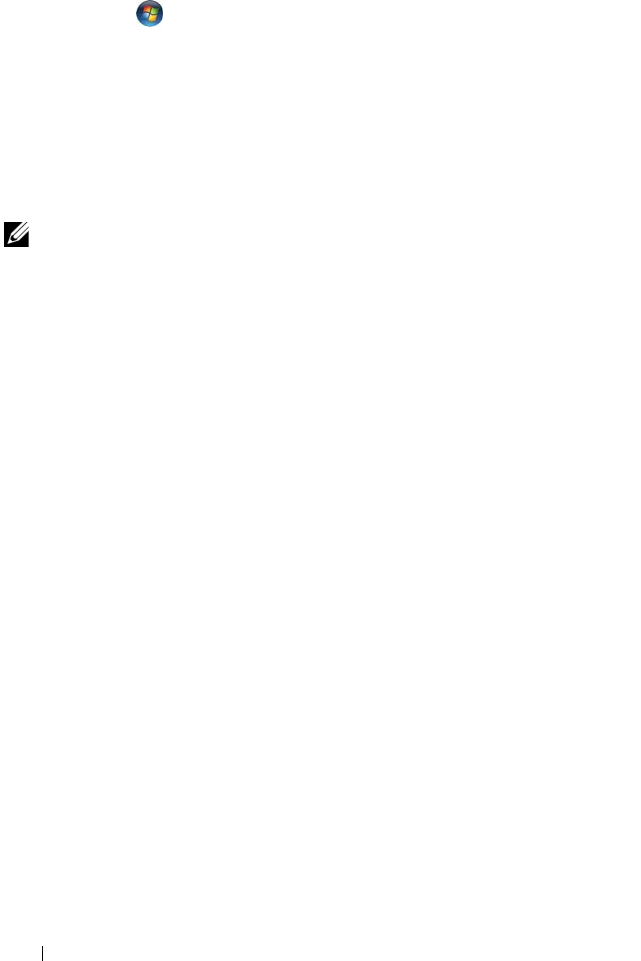
128 Troubleshooting
To start the Hardware Troubleshooter:
1
Click
Start
→
Help and Support
.
2
In the
Find an answer
section, click
Troubleshooting
.
OR
Ty pe
hardware troubleshooter
in the search field, then press
<Enter>.
3
In the search results, select the option that best describes the problem and
follow the troubleshooting steps.
NOTE: If you do not find the answer in the items categorized in Troubleshooting, you
can get Online Help by typing in your question in the Search Help field at the top of the
window.
Restoring Your Operating System
You can restore your operating system in the following ways:
• Windows Vista
®
has the Backup and Restore Center that can create
backups of important files on your computer, or backup the entire
computer. You may then restore your operating system or files if needed.
• Microsoft Windows Vista System Restore returns your computer to an earlier
operating state without affecting data files. Use System Restore as the first
solution for restoring your operating system and preserving data files. For
instructions, see "Using Windows Vista System Restore" on page 128.
• If you received an
Operating System
CD with your computer, you can use
it to restore your operating system. However, using the
Operating System
CD also deletes all data on the hard drive. Use the CD
only
if System
Restore did not resolve your operating system problem.
Using Windows Vista System Restore
The Windows Vista operating system provides System Restore to allow you to
return your computer to an earlier operating state (without affecting data
files) if changes to the hardware, software, or other system settings have left
the computer in an undesirable operating state. See the Windows Help and
Support Center for information on using System Restore.