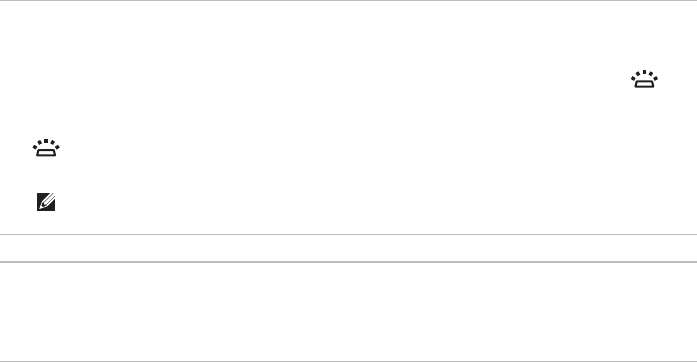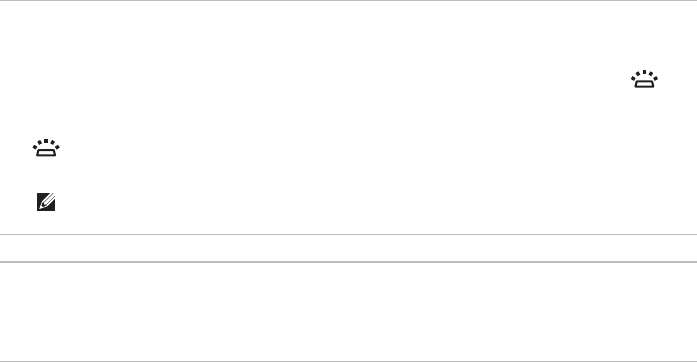
29
Using Your Studio Laptop
1
Keyboard/multimedia control keys/backlit keyboard (optional) — For more information about
the keyboard, see the
Dell Technology Guide
. For more information about the multimedia
control keys, see “Multimedia Control Keys” on page 32.
If you purchased the optional backlit keyboard, the F6 key has a backlit keyboard icon on
it. The optional backlit keyboard provides visibility in dark environments by illuminating all the
symbols on the keys.
Backlit keyboard brightness settings — Press the <F6> key to toggle the three lighting
states in this order: 1) half keyboard brightness, 2) full keyboard brightness, 3) no lighting.
NOTE: While using the Wireless display keyboard, the F6 key enables or disables the
wireless display function and does not support the backlit keyboard function.
2
Touch pad buttons (2) — Provide left-click and right-click functions like those on a mouse.
3
Touch pad — Provides the functionality of a mouse to move the cursor, drag or move selected
items, or left-click by tapping the surface.
The touch pad supports the Zoom feature. To change the touch pad settings, double-click the
Dell Touch pad icon in the notification area of the desktop.