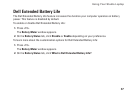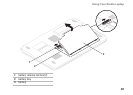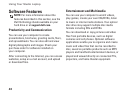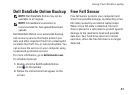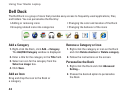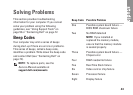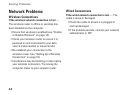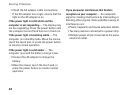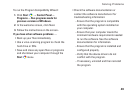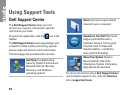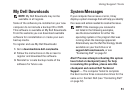45
Solving Problems
Wireless Display Problems
If you are not able to setup the
wireless display — wireless may be disabled
on your computer or switchable graphics may
be set to High-Performance GPU.
Ensure that wireless is enabled (see “Enable •
or Disable Wireless” on page 14.
Ensure that Switchable Graphics is set •
to Power-saving GPU (see “Switchable
Graphics” on page 36).
If your computer cannot identify or connect to
the wireless display adapter — The wireless
display adapter may be offline or it may be
connected to another device.
Ensure that your wireless display is turned •
on and connected to your monitor or TV.
Disable the wireless display adapter’s •
connection to other devices, and try
connecting from your computer.
Power Problems
If the power light is off — The computer is
either turned off, in hibernate state, or not
receiving power.
Press the power button. The computer •
resumes normal operation if it is off or in
hibernate mode.
Reseat the power cable into the power •
connector on the computer and the electrical
outlet.
If the computer is plugged into a power strip, •
ensure that the power strip is plugged into
an electrical outlet and that the power strip
is turned on. Also bypass power protection
devices, power strips, and power extension
cables to verify that the computer turns on
properly.
Ensure that the electrical outlet is working •
by testing it with another device, such as
a lamp.