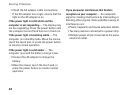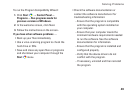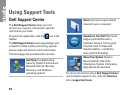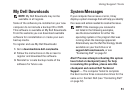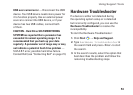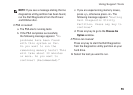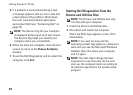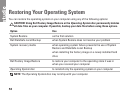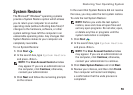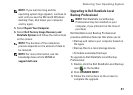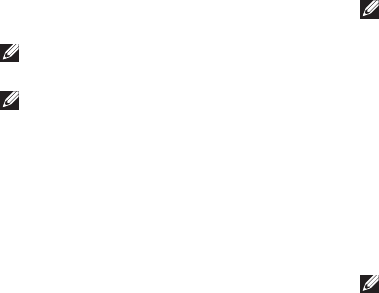
54
Using Support Tools
Dell Diagnostics
If you experience a problem with your
computer, perform the checks in “Lockups and
Software Problems” on page 48 and run the
Dell Diagnostics before you contact Dell for
technical assistance.
NOTE: Dell Diagnostics works only on Dell
computers.
NOTE: The
Drivers and Utilities
disc may
not ship with your computer.
See the Comprehensive Specifications at
support.dell.com/manuals to review your
computer’s configuration information, and
ensure that the device that you want to test
appears in the system setup program and
is active.
Start the Dell Diagnostics from your hard drive
or from the
Drivers and Utilities
disc.
Starting Dell Diagnostics From Your
Hard Drive
The Dell Diagnostics is located on a hidden
diagnostic utility partition on your hard drive.
NOTE: If your computer cannot display
a screen image, contact Dell (see
“Contacting Dell” on page 72).
Ensure that the computer is connected to an 1.
electrical outlet that is known to be working
properly.
Turn on (or restart) your computer.2.
When the DELL3.
™
logo appears, press <F12>
immediately. Select Diagnostics from the
boot menu and press <Enter>.
This may invoke the Pre-Boot System
Assessment (PSA) on your computer.
NOTE: If you wait too long and the operating
system logo appears, continue to wait until
you see the Microsoft
®
Windows
®
desktop,
then shut down your computer and try again.