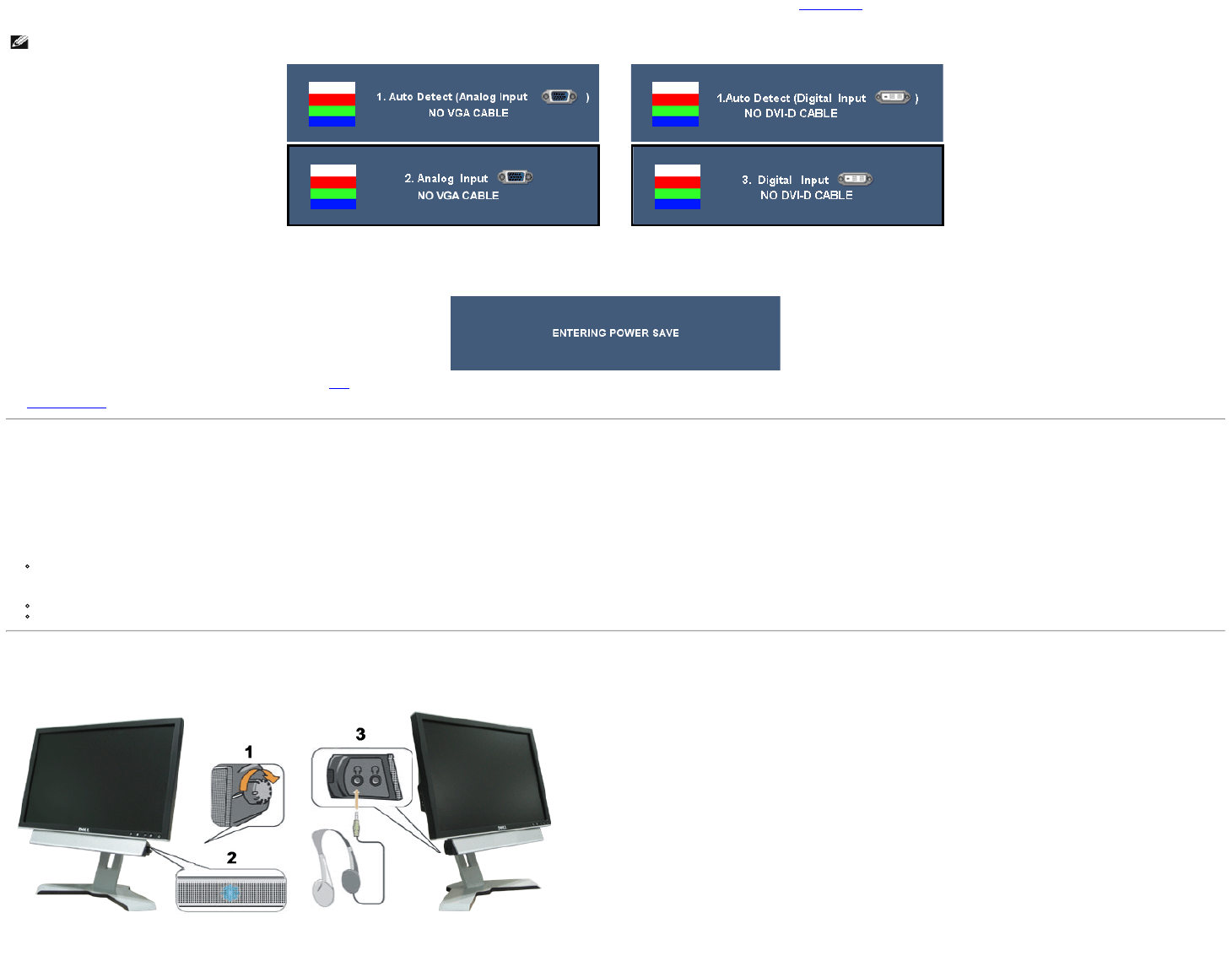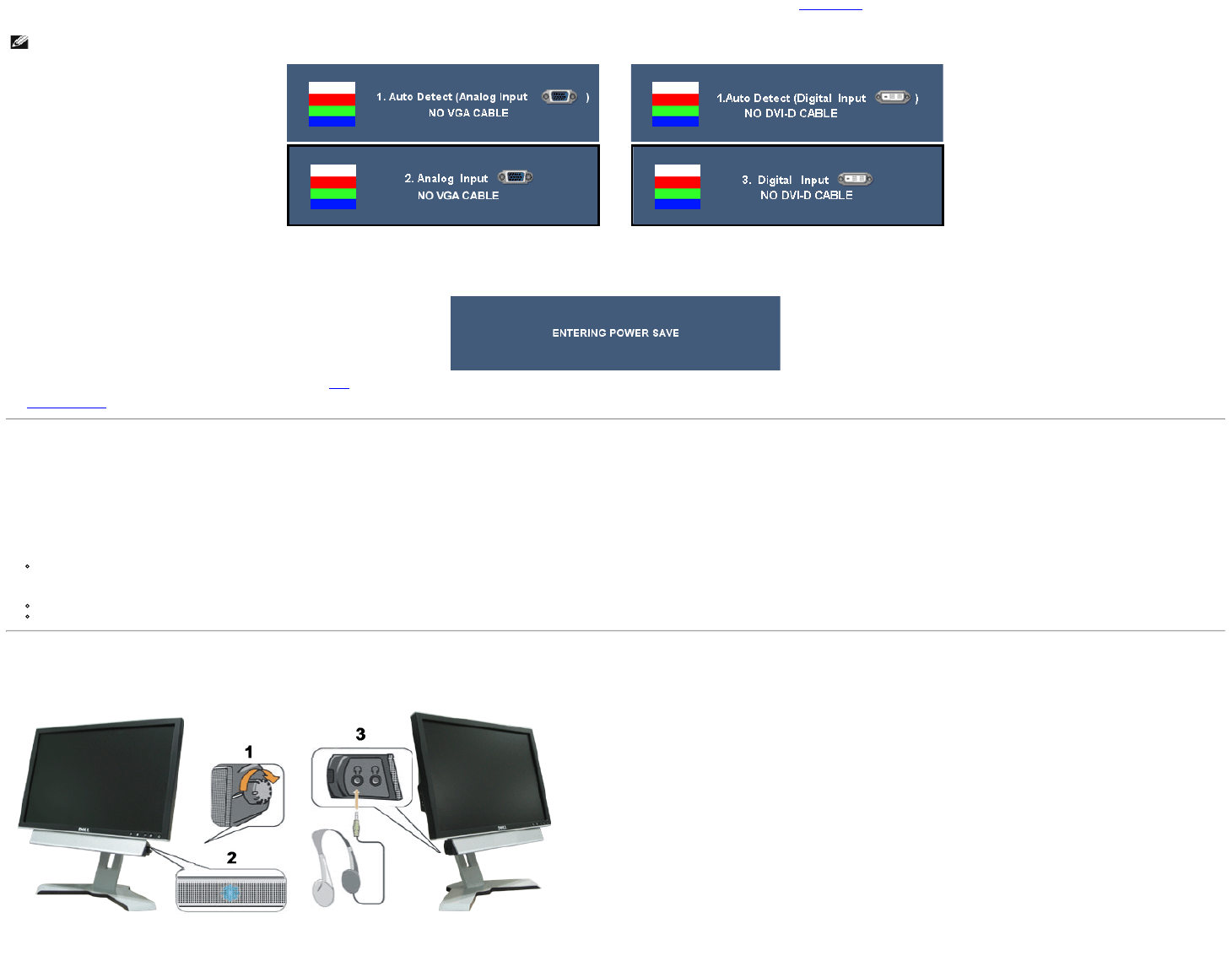
Setting Up Your Monitor: Dell 1908WFP Flat Panel Monitor User's Guide
file:///T|/htdocs/monitors/1908WFP/en/ug/operate.htm[10/31/2012 11:34:21 AM]
This means that the monitor cannot synchronize with the signal that it is receiving from the computer. Either the signal is too high or too low for the monitor to use. See Specifications for the Horizontal and Vertical frequency ranges addressable by this monitor.
Recommended mode is 1440 X 900 @ 60Hz.
NOTE: The floating Dell Self-test Feature Check dialog appears on-screen if the monitor cannot sense a video signal.
or
or
Occasionally, no warning message appears, but the screen is blank. This could also indicate that the monitor is not synchronizing with the computer.
When monitor enters Power Save mode, the following message appears:
Actiave the computer and wake up the monitor to gain access to the OSD.
See Solving Problems
for more information.
Setting the Optimal Resolution
1. Right-click on the desktop and select Properties.
2. Select the Settings tab.
3. Set the screen resolution to 1440 x 900.
4. Click OK.
If you do not see 1440 x 900 as an option, you may need to update your graphics driver. Depending on your computer, complete one of the following procedures.
If you have a Dell desktop or portable computer:
Go to support.dell.com, enter your service tag, and download the latest driver for your graphics card.
If you are using a non-Dell computer (portable or desktop):
Go to the support site for your computer and download the latest graphic drivers.
Go to your graphics card website and download the latest graphic drivers.
Using the Dell Soundbar (Optional)
The Dell Soundbar is a stereo two channel system adaptable to mount on Dell Flat Panel Displays. The Soundbar has a rotary volume and on/off control to adjust the overall system level, a blue LED for power indication, and two audio headset jacks.
1. Power/volume control
2. Power indicator