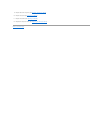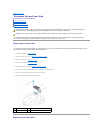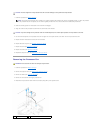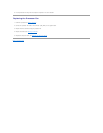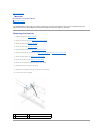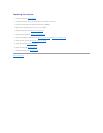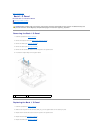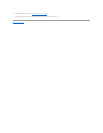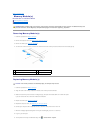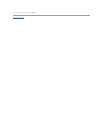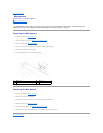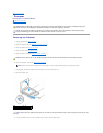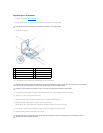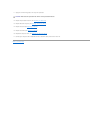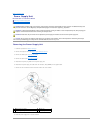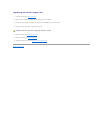Back to Contents Page
Memory Module(s)
Dell Studio One 19/1909 Service Manual
Removing Memory Module(s)
Replacing Memory Module(s)
Removing Memory Module(s)
1. Follow the procedures in Before You Begin.
2. Remove the computer cover (see Removing the Computer Cover).
3. Remove the shield (see Removing the Shield).
4. To remove the memory module, push apart the securing clips on the memory module connector until the module pops up.
Replacing Memory Module(s)
1. Follow the procedures in Before You Begin.
2. Align the notch of the memory module with the tab on the memory module connector.
3. Slide the module firmly into the slot at a 45-degree angle, and press the module down until it clicks into place.
If you do not hear the click, remove the module and reinstall it.
4. Replace the shield (see Replacing the Shield).
5. Replace the computer cover (see Replacing the Computer Cover).
6. Connect your computer and all attached devices to electrical outlets, and then turn them on.
7. When the message appears stating that memory size has changed, press <F1> to continue.
8. Log on to your computer.
9. To verify that the memory is installed correctly, click ® Control Panel ® System.
WARNING: Before working inside your computer, read the safety information that shipped with your computer. For additional safety best
practices information, see the Regulatory Compliance Homepage at www.dell.com/regulatory_compliance.
1
memory module connector
2
tab
3
securing clips (2)
4
memory module
CAUTION: If the memory module is not installed properly, the computer may not boot.