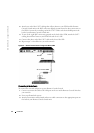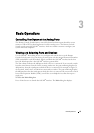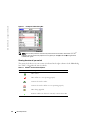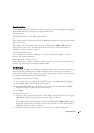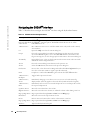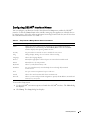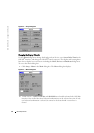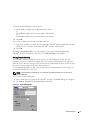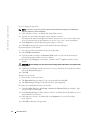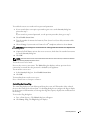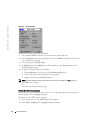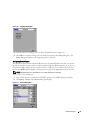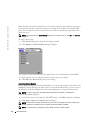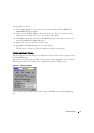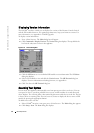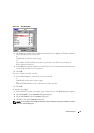32 Basic Operations
www.dell.com | support.dell.com
To set or change the password:
NOTE: If you lose or forget your password, please contact Dell Technical Support. See Appendix C:
Technical Support for contact information.
1
Click and press <Enter> or double-click in the New text box.
2 Type the new password in the New text box and press <Enter>.
Passwords must contain both alpha and numeric characters, are case sensitive and may be
up to 12 characters long. Legal characters are: A to Z, a to z, 0 to 9, space and hyphen.
3 In the Repeat box, type the password again and press <Enter>.
4 Click OK to change only your password, and then close the dialog box.
To password protect your console:
1 Set your password as described in the previous procedure.
2 Select Enable Screen Saver.
3 Type the number of minutes for Inactivity Time (from 1 to 99) to delay activation of
password protection and the screen saver feature.
4 For Mode, select Energy if your monitor is ENERGY STAR
®
compliant; otherwise select
Screen.
CAUTION: Monitor damage can result from the use of Energy mode with monitors not compliant with
Energy Star®.
5 (Optional) Click Test to activate the screen saver test, which lasts 10 seconds then returns
you to the Security dialog box.
6 Click OK.
To log in to your console:
1 Press any key or move the mouse.
2 The Password dialog box displays. Type your password, then click OK.
3 The Main dialog box displays if the password was entered properly.
To remove password protection from your console:
1 From the Main dialog box, click Setup - Security; the Password dialog box displays. Type
your password, then click OK.
2 In the Security dialog box, click and press <Enter> or double-click in the New box. Leave
the box blank. Press <Enter>.
3 Click and press <Enter> or double-click in the Repeat box. Leave the box blank.
Press <Enter>.
4 Click OK to eliminate your password.