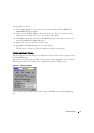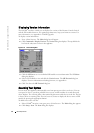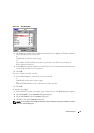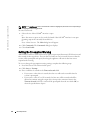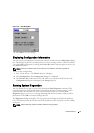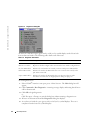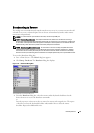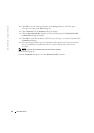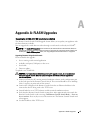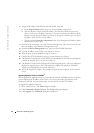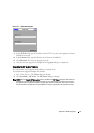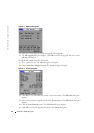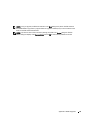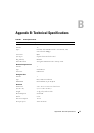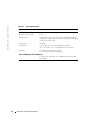Appendix A: FLASH Upgrades 45
A
Appendix A: FLASH Upgrades
Upgrading the 2161DS-2/4161DS Remote Console Switch
The Remote Console Switch FLASH upgrade feature allows you to update your appliance with
the latest firmware available.
You can upgrade the switch firmware either through a serial console or directly in OSCAR
®
.
NOTE: If the Enable SIP Autoupdate option is selected, all attached Server Interface Pods (SIPs) are
automatically upgraded when the appliance firmware is upgraded. For Information about enabling and
disabling the Enable SIP Autoupdate option, see “Upgrading the SIP module firmware” on page 47.
Upgrading Firmware Using a Serial Console
Items needed for the upgrade:
• Server running serial terminal application
• Available serial port (COM port) on the server
•Serial cable
•Firmware update
To upload a new FLASH file:
CAUTION: The Remote Console Switch begins the FLASH upgrade process. On screen indicators
display the upgrade process. When the upload is complete, the switch resets and upgrades the
internal sub-systems.
1
Connect a terminal or PC running terminal emulation software to the configuration port
on the back panel of the Remote Console Switch. The terminal should be set to 9600 bps,
8 bits, 1 stop bit, no parity and no flow control.
2 Connect the LAN port on the Remote Console Switch to an Ethernet hub that is also
connected to the PC being used as the TFTP server.
3 Launch both the server TFTP software and the terminal emulation software.
4 Verify that the Remote Console Switch is turned on. After approximately 40 seconds, the
Remote Console Switch sends a message, Dell Remote Console Switch Ready ... Press any
key to continue. Press any key to access the main menu. The Remote Console Switch main
menu appears.
5 Get the IP address of the TFTP server.