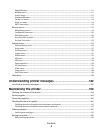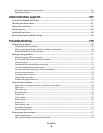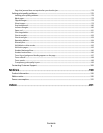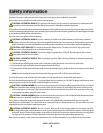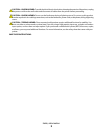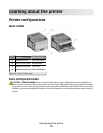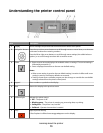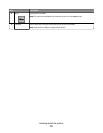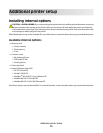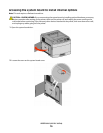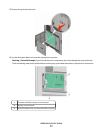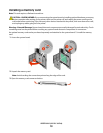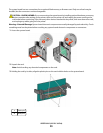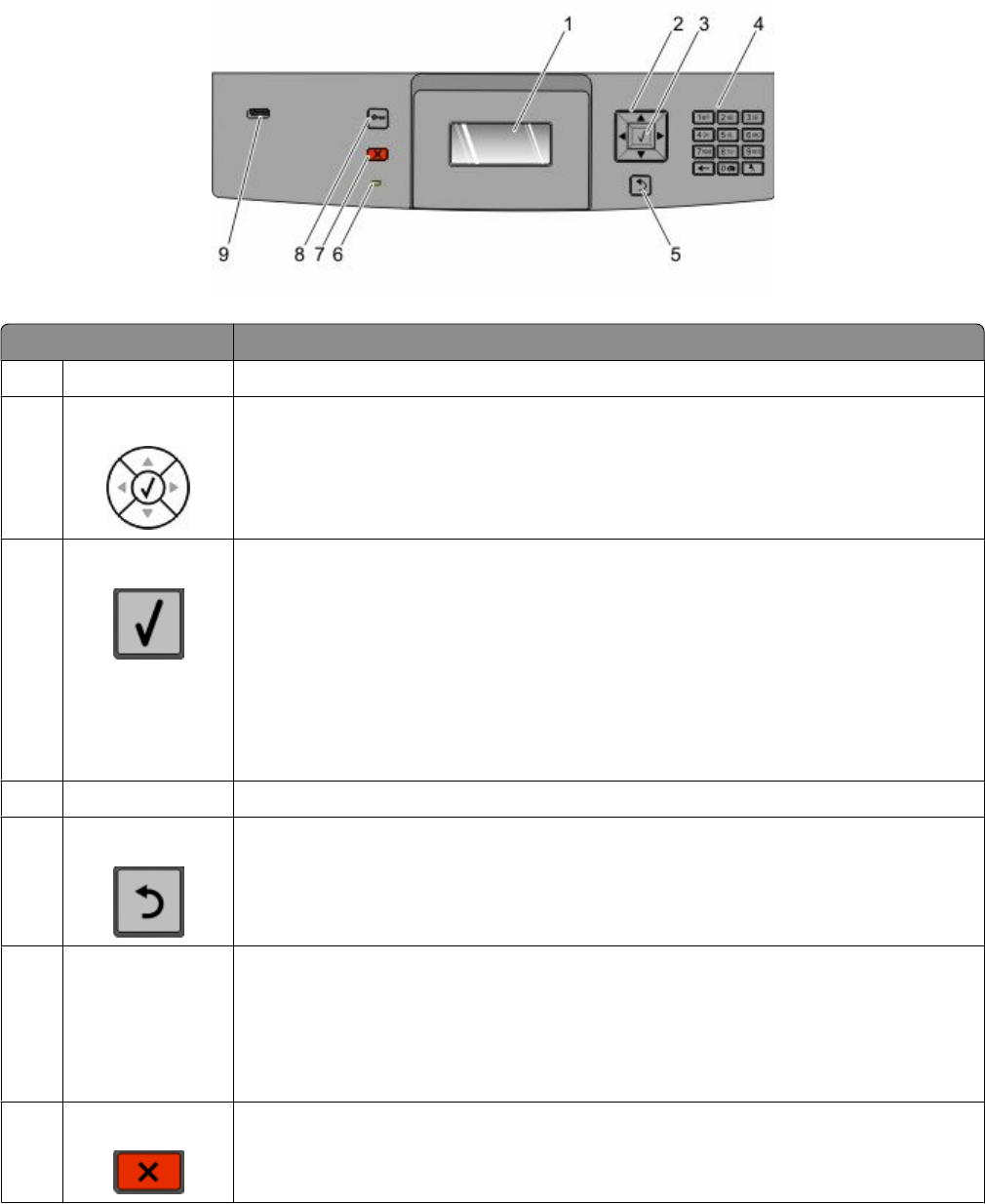
Understanding the printer control panel
Item Description
1
Display Shows messages and pictures that communicate the status of the printer
2
Navigation buttons Press the up or down arrow buttons to scroll through menus or menu items, or to increase
or decrease a value when entering numbers.
Press the left or right arrow buttons to scroll through menu settings (also called values or
options), or to scroll through text that rolls to another screen.
3
Select
• Opens a menu item and displays the available values or settings. The current setting is
indicated by an asterisk (*).
• Saves a displayed menu item as the new user default setting.
Notes:
• When a new setting is saved as the user default setting, it remains in effect until a new
setting is saved or until factory defaults are restored.
• Settings chosen from a software program can also change or override the user default
settings selected from the printer control panel.
4
Keypad Enter numbers or symbols on the display.
5
Back Returns the display to the previous screen
6
Indicator light Indicates the printer status:
• Off—The power is off.
• Blinking green—The printer is warming up, processing data, or printing.
• Solid green—The printer is on, but idle.
• Solid red—Operator intervention is needed.
7
Stop Stops all printer activity
A list of options is offered once Stopped appears on the display.
Learning about the printer
13