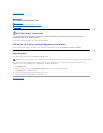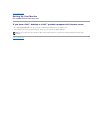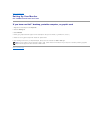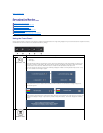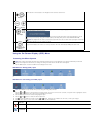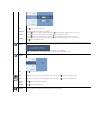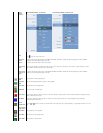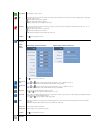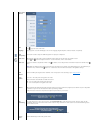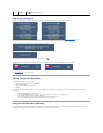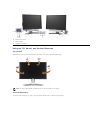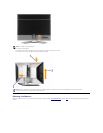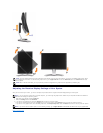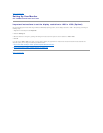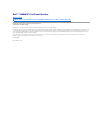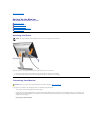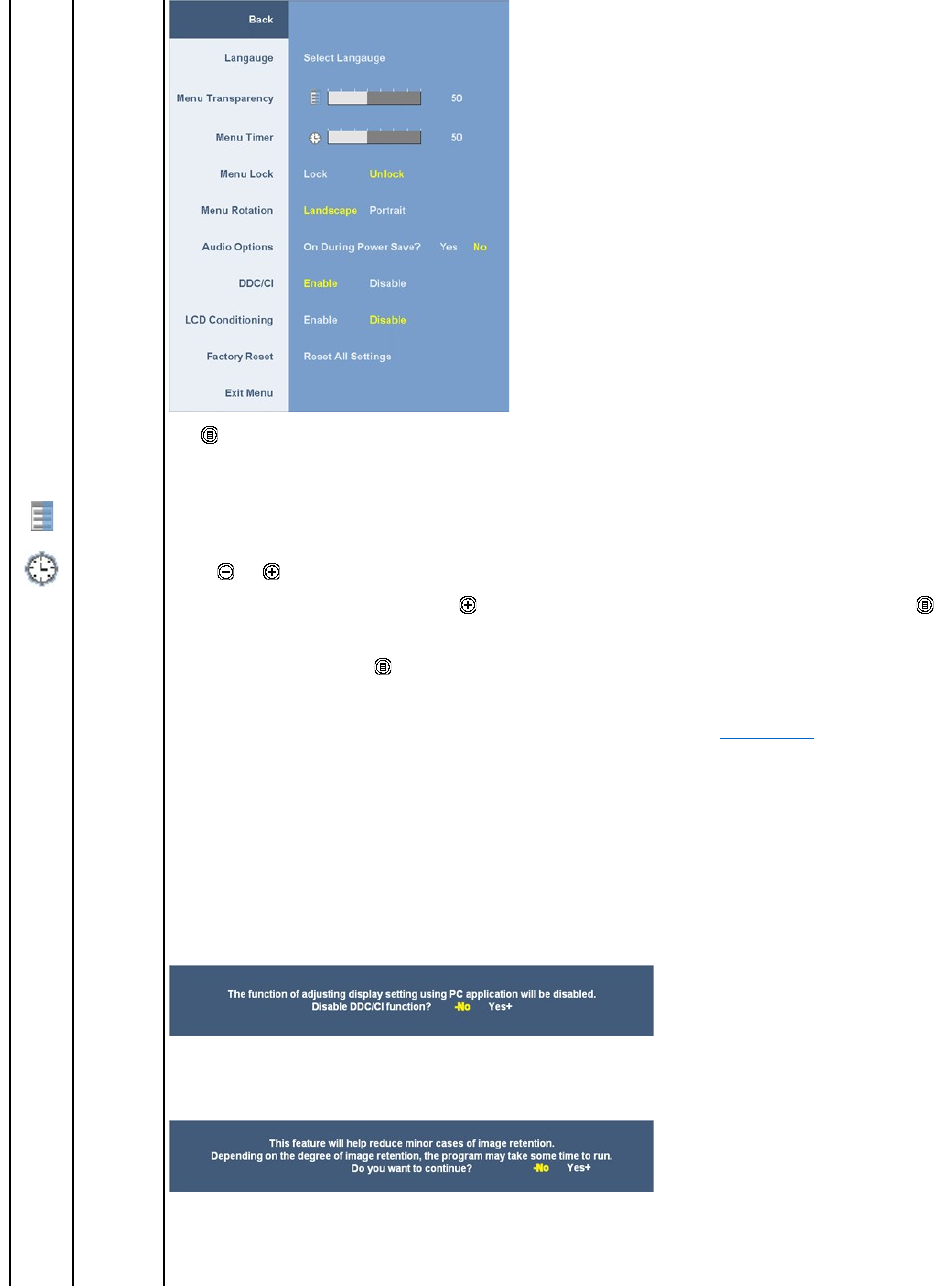
Other Setting
submenu
Back
Push to go back to the main menu.
Language
Language option to set the OSD display to one of five languages (English, Espanol, Francais, Deutsch, or Japanese).
Menu
Transparency
This function is used to adjust the OSD background from opaque to transparent.
Menu Timer
OSD Hold Time: Sets the length of time the OSD will remain active after the last time you pressed a button.
Use the and buttons to adjust the slider in 1 second increments, from 5 to 60 seconds.
Menu Lock
Controls user access to adjustments. When 'Lock' is selected, no user adjustments are allowed. All buttons are locked except
button.
NOTE: When the OSD is locked, pressing the menu button will take the user directly to the OSD settings menu, with 'OSD Lock' pre-
selectedonentry.Pressandhold button for 15 seconds to unlock and allow user access to all applicable settings.
Menu
Rotation
Rotates the OSD by 90 degrees counter-clockwise. Your can adjust the menu according to your Display Rotation.
Audio
Options
To turn on or off audio power during power save mode.
Default is "Enable". Select Disable to disable this feature.
Yes — Turn off audio power during power save mode.
No — Turn on audio power during power save mode.
DDC/CI
DDC/CI (Display Data Channel/Command Interface) allows your monitor parameters (brightness, color balance etc) to be adjustable
via software on your PC. You can disable this feature by selecting "Disable".
Enable this feature for best user experience and optimum performance of your monitor.
LCD
Conditioning
If an image appears to be stuck on the monitor, select LCD Conditioning to help eliminate any image retention. Using the LCD
Conditioning feature may take several hours. Severe cases of image retention are known as burn-in, the LCD Conditioning feature
does not remove burn-in.
NOTE: Use LCD Conditioning only when you experience a problem with image retention.
Factory
Reset
ResetallOSDsettingstothefactorypresetvalues.