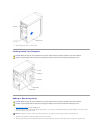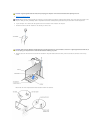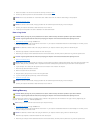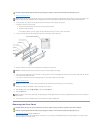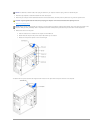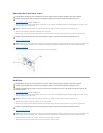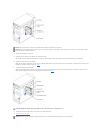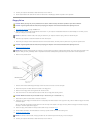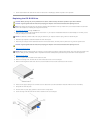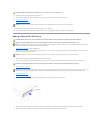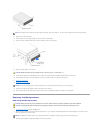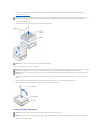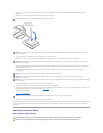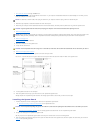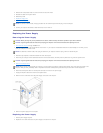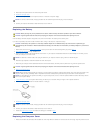17. See the documentation that came with the drive for instructions on installing any software required for drive operation.
Replacing the CD/DVD Drive
1. Shut down the computer through the Start menu.
2. Ensure that your computer and attached devices are turned off. If your computer and attached devices did not automatically turn off when you shut
down your computer, turn them off now.
3. Disconnect any telephone or telecommunication lines from the computer.
4. Disconnect your computer and all attached devices from their electrical outlets, and then press the power button to ground the system board.
5. Remove the computer cover.
6. Remove the front panel.
7. Remove the power and drive cables from the back of the drive.
8. Remove the securing screw, and then slide the drive forward and remove it from the computer.
9. Remove the two alignment screws from the drive, and then install them into the same screw holes on the new drive.
10. Ensure that the jumper setting on the new drive is set for "cable select" (see the documentation that came with the drive for information).
11. Gently slide the drive into place.
12. Once the drive is in place, apply pressure to ensure the drive is fully seated.
13. Use the securing screw that came with the drive to attach the drive to the computer.
CAUTION: Before you begin any of the procedures in this section, follow the safety instructions provided in your Owner's Manual.
CAUTION: To guard against electrical shock, always unplug your computer from the electrical outlet before opening the cover.
HINT: Drives sold by Dell come with their own operating software and documentation. After you install a drive, see the documentation that came with
the drive for instructions on installing and using the drive software.
NOTICE: To disconnect a network cable, first unplug the cable from your computer and then unplug it from the network wall jack.
CAUTION: To guard against electrical shock, always unplug your computer from the electrical outlet before opening the cover.
NOTICE: Before touching anything inside your computer, ground yourself by touching an unpainted metal surface, such as the metal at the back of the
computer. While you work, periodically touch an unpainted metal surface to dissipate any static electricity that could harm internal components.