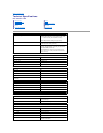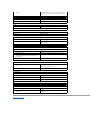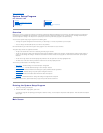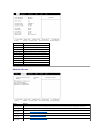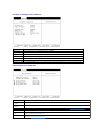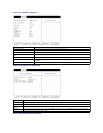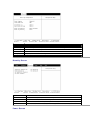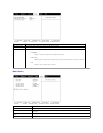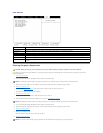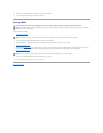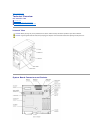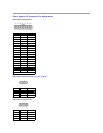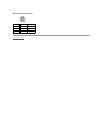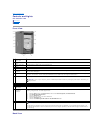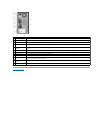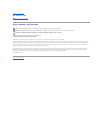Back to Contents Page
Controls and Lights
Dell™Dimension™2300
Front View
Back View
Front View
Back View
1
CD or DVD drive
activity light
The drive activity light is on when the computer reads data from the CD or DVD drive.
2
CD or DVD eject
button
Press this button to eject your disc from the CD or DVD drive.
3
Floppy drive eject
button
Press this button to eject a disk from the floppy drive.
4
Hard-drive activity
light
The hard drive light is on when the computer reads data from or writes data to your hard drive.
5
Headphone
connector
Use the headphone connector to attach headphones and most speakers for listening to sounds in your computer, including sound
from your CD or DVD player.
6
USB 2.0 connectors
(2)
For quick connections, it is recommended that you use the front USB connectors for USB devices such as digital cameras, gaming
controllers, and scanners. Use the back-panel USB connectors for USB mouse and keyboard connections.
7
Power button
Press the power button to turn on the computer.
NOTICE: To turn off your computer, perform a Windows®shutdown instead of pressing the power button. Otherwise, you
may lose data.
8
Power light
The power light is solid green for the computer's power-on state and blinking green for its standby state.
9
Floppy drive light
The floppy drive light is on when the computer reads data from or writes data to the floppy drive.
10
CD or DVD volume
control dial
Move the dial to adjust the CD- or DVD-drive headphone connector volume of your audio CD or DVD disc.
11
CD or DVD
headphone
connector
Use the headphone connector to attach headphones to the CD or DVD drive. Your headphones won't work if the drive is
operating in digital mode. To disable digital mode:
1. Click the Start button, click Control Panel, and then click Sounds, Speech, and Audio Devices.
2. Click Sounds and Audio Devices.
3. Click the Hardware tab.
4. Double-click the name of your CD or DVD drive.
5. Click the Properties tab.
6. Uncheck the Enable digital CD audio for this CD-ROM device box.
12
Service tag
This label lists your computer's service tag and your Express Service Code (if applicable). If you call Dell technical support, use
your Express Service Code to route the call directly to the correct support personnel. The Dell technical support staff will ask for
your service tag.
HINT: Express Service may not be available in some countries.