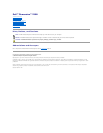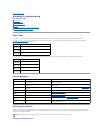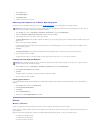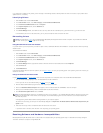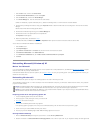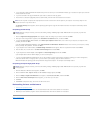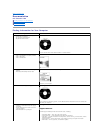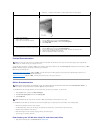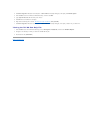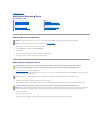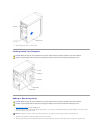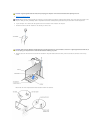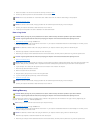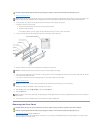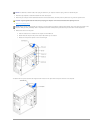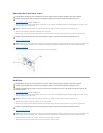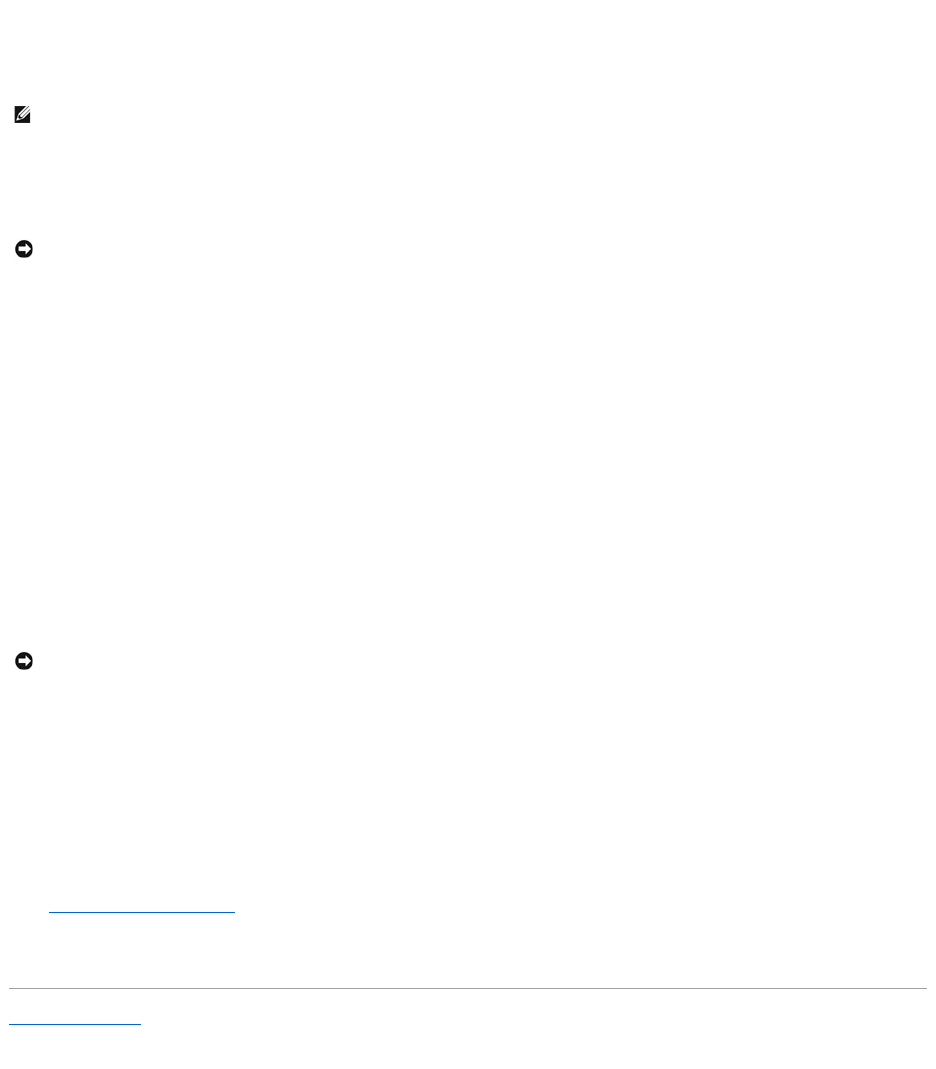
3. If your computer already has Windows XP installed and you want to recover your current Windows XP data, type r to select the repair option, and then
remove the CD from the drive.
4. If you want to install a new copy of Windows XP, press <Esc> to select the fresh copy option.
5. Press <Enter> to select the highlighted partition (recommended), and then follow the instructions on the screen.
The Windows XP Setup screen appears, and the operating system begins to copy files and install the devices. The computer automatically restarts
multiple times.
Completing the GUI Setup
1. When the Regional and Language Options screen appears, select the settings for your location, and then click Next.
2. Enter your name and organization (optional) in the Personalize Your Software screen, and then click Next.
3. If you are reinstalling Windows XP Home Edition, at the What's your computer's name window, enter a name for your computer (or accept the name
provided), and then click Next.
If you are reinstalling Windows XP Professional, at the Computer Name and Administrator Password window, enter a name for your computer (or accept
the one provided) and a password, and then click Next.
4. If your computer has a modem installed, the Modem Dialing Information screen appears. Enter the requested information and click Next.
5. Enter the date, time, and time zone in the Date and Time Settings window and click Next.
6. If your computer has a network adapter, select Typical in the Networking Settings screen and click Next.
If your computer does not have a network adapter, you do not see this option.
7. If you are reinstalling Windows XP Professional, you may be prompted to provide further network information regarding your network configuration,
such as the domain name or workgroup name. If you are unsure of your settings, accept the default selections.
Windows XP installs the operating system components and configures the computer. The computer automatically restarts.
Completing the Operating System Setup
1. When the Welcome to Microsoft screen appears, click Next.
2. When the How will this computer connect to the Internet? message appears, click Skip.
3. When the Ready to register with Microsoft? screen appears, select No, not at this time, and then click Next.
4. When the Who will use this computer? screen appears, you can enter up to five users.
5. Click Next.
6. Click Finish to complete the setup, and remove the CD from the drive.
Reinstalling Drivers and Software
1. Reinstall the appropriate drivers.
2. Reinstall your virus protection software. See the documentation that came with the software for instructions.
3. Reinstall your other software programs. See the documentation that came with the software for instructions.
Back to Contents Page
HINT: The time required to complete the setup depends on the size of the hard drive and the speed of your computer. You can step away from the
computer at this time if you need to do so.
NOTICE: When the computer restarts, you will see the following message: Press any key to boot from the CD. Do not press any key when this
message appears.
NOTICE: When the computer restarts, you will see the following message: Press any key to boot from the CD. Do not press any key when this
message appears.