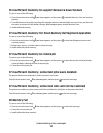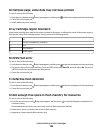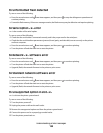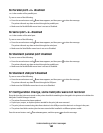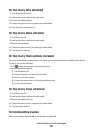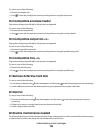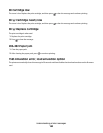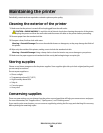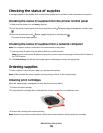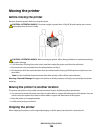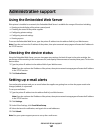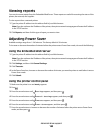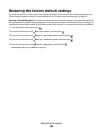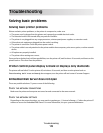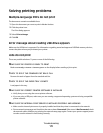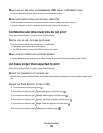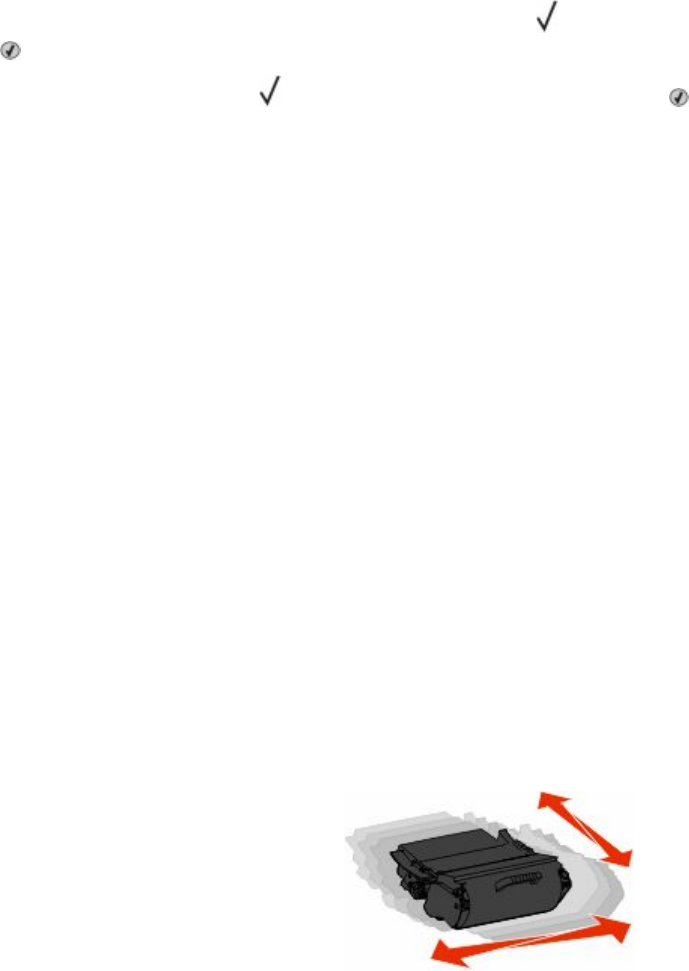
Checking the status of supplies
A message appears on the display when a replacement supply item is needed or when maintenance is required.
Checking the status of supplies from the printer control panel
1 Make sure the printer is on and Ready appears.
2 From the printer control panel, press the arrow buttons until Status/Supplies appears, and then press
.
3 Press the arrow buttons until View supplies appears, and then press .
The status of each supply appears.
Checking the status of supplies from a network computer
Note: The computer must be connected to the same network as the printer.
1 Type the printer IP address into the address field of your Web browser.
Note: If you do not know the IP address of the printer, print a network setup page and locate the IP address in
the TCP/IP section.
2 Click Device Status. The Device Status page appears, displaying a summary of supply levels.
Ordering supplies
To order supplies, contact the place where you purchased the printer.
Note: All life estimates for printer supplies assume printing on letter- or A4-size plain paper.
Ordering print cartridges
When 88 Cartridge low appears or when the print becomes faded:
1 Remove the print cartridge.
2 Firmly shake the cartridge side-to-side and front-to-back several times to redistribute toner.
3 Reinsert the cartridge and continue printing.
Note: Repeat this procedure multiple times until the print remains faded, and then replace the cartridge.
Maintaining the printer
165