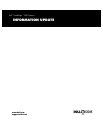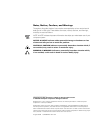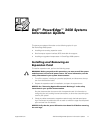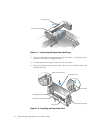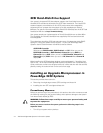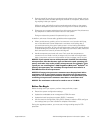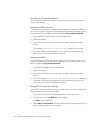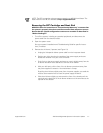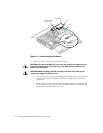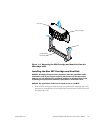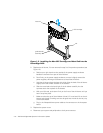1-6 Dell PowerEdge 2450 Systems Information Update
View the system configuration screens in the System Setup program and make a
record of the settings.
If an ESM firmware diskette is included with the upgrade kit, update your ESM firm-
ware with the version contained on that diskette by performing the following steps.
The latest version of the ESM firmware is available at http://support.dell.com.
1. Insert the ESM firmware diskette into the diskette drive.
2. Reboot the system.
3. Follow the instructions on the screen after the system completes the boot
routine.
The message appears on the screen.
4. Remove the ESM firmware diskette from the diskette drive and follow the
instructions on the screen to reboot the system.
If a BIOS diskette is included with the kit, update your BIOS with the version con-
tained on that diskette by performing the following steps. The latest version of the
BIOS is available at http://support.dell.com.
1. Insert the BIOS diskette into the diskette drive.
2. Reboot the system.
3. Follow the instructions on the screen after the system completes the boot
routine.
4. After the message appears on
the screen, remove the BIOS diskette from the diskette drive and follow the
instructions on the screen to reboot the system.
Use the RCU diskette provided with the kit to save the current system configuration
settings by performing the following steps:
1. Insert the RCU diskette into the diskette drive and reboot the system.
2. Press <Enter> when the Welcome screen appears.
The Main menu is displayed.
3. Select Step 5: Save and Exit, and then follow the online instructions to save the
current system configuration information.