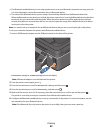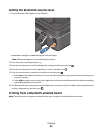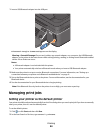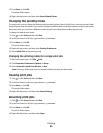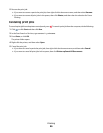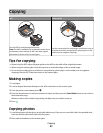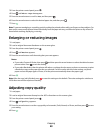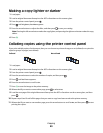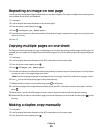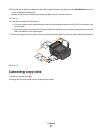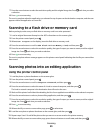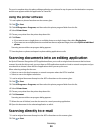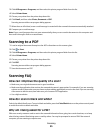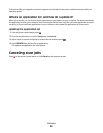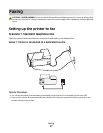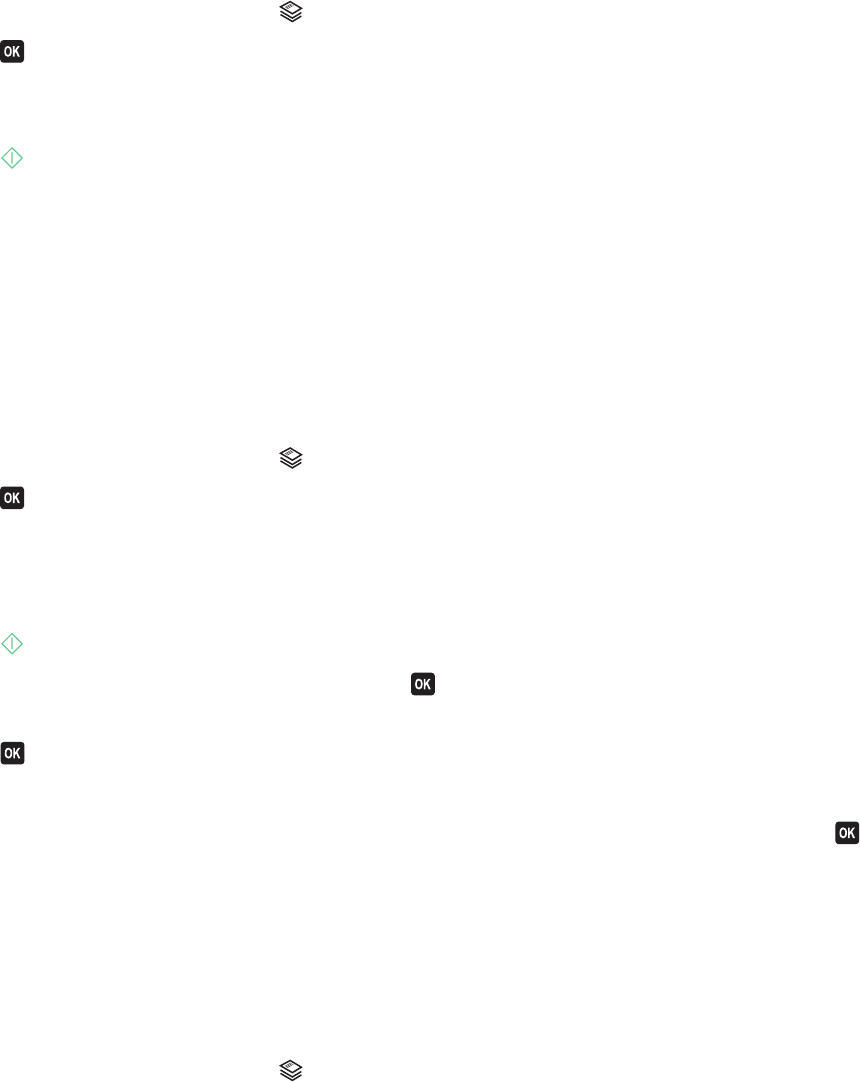
Repeating an image on one page
You can print the same page image multiple times on one sheet of paper. This option is helpful when creating items
such as labels, decals, flyers, and handouts.
1 Load paper.
2 Load an original document facedown on the scanner glass.
3 From the printer control panel, press .
4 Press until Copies per Sheet appears.
5 Press the arrow buttons to select the number of times that an image is repeated on a page: once, four times, nine
times, or 16 times.
6 Press .
Copying multiple pages on one sheet
The Pages per Sheet setting lets you copy multiple pages on one sheet by printing smaller images of each page. For
example, you can condense a 20-page document into five pages if you use this setting to print four page images per
sheet.
1 Load paper.
2 Load an original document faceup into the ADF or facedown on the scanner glass.
3 From the printer control panel, press .
4 Press until Pages per Sheet appears.
5 Press the arrow buttons to select the number of pages that you want to copy on a sheet of paper. You may choose
to copy one, two, or four page images on a sheet.
Note: If you are copying four pages in landscape format, scan pages 3 and 4 first, and then scan pages 1 and 2.
6 Press to save the image of the page to the printer memory.
7 When asked if you want to scan another page, press to select Yes.
8 Load the next page of the original document faceup into the ADF or facedown on the scanner glass, and then
press
.
9 Repeat steps 7 and 8 until all the pages that you want to copy have been saved to the printer memory.
10 When asked if you want to scan another page, press the arrow buttons to scroll to No, and then press to start
printing.
Making a duplex copy manually
1 Load paper.
2 Load an original document faceup into the ADF or facedown on the scanner glass.
3 From the printer control panel, press .
Copying
50