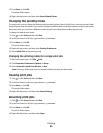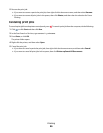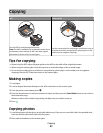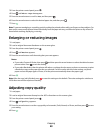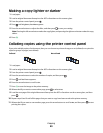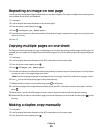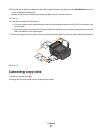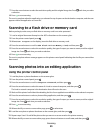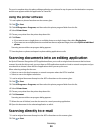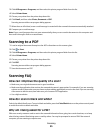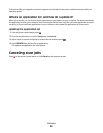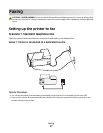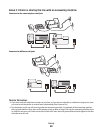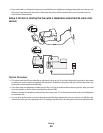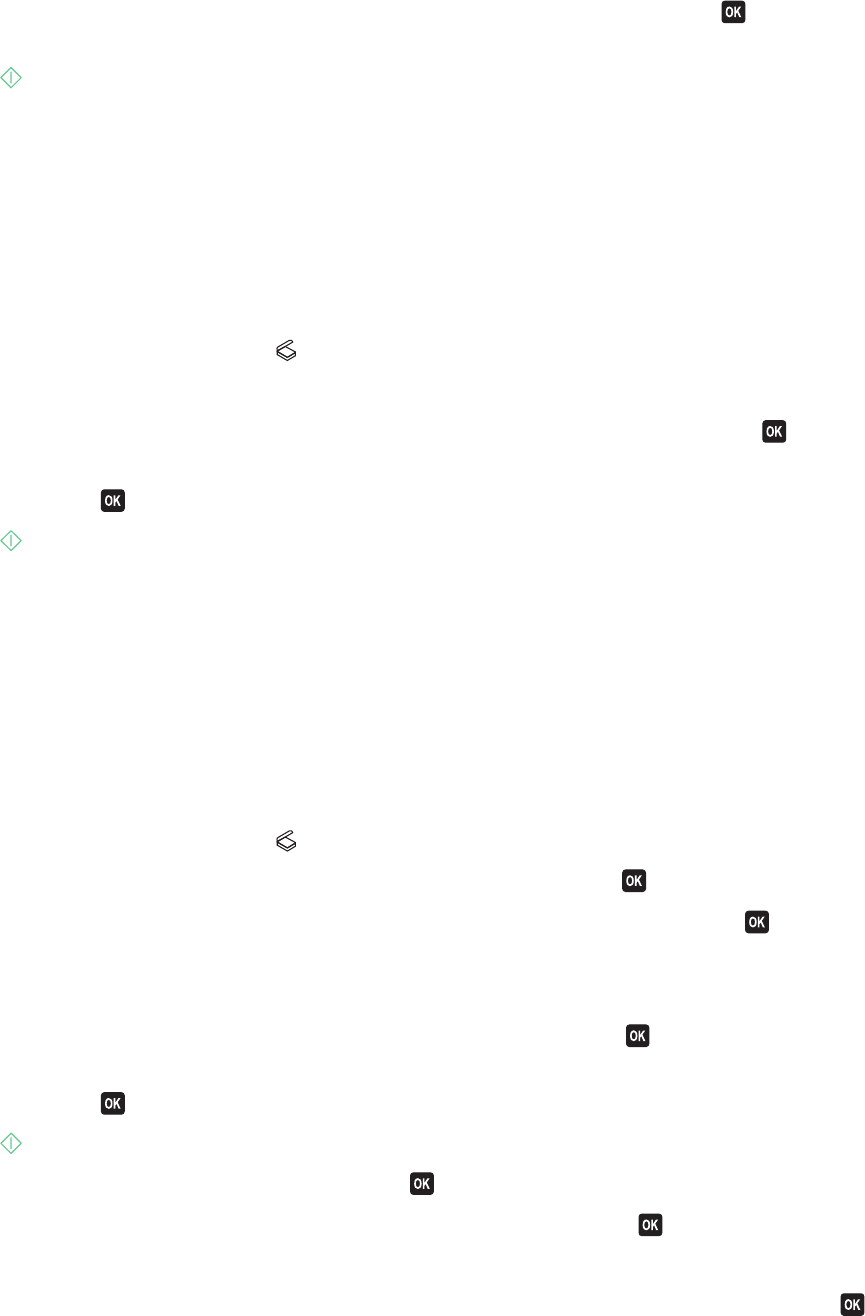
7 Press the arrow buttons to select the resolution quality and the original image size. Press each time you make
a selection.
8 Press to start scanning.
The scan is complete when the application you selected in step 6 opens on the destination computer, and the scan
appears within the application as a new file.
Scanning to a flash drive or memory card
Before you begin, make sure your flash drive or memory card is not write protected.
1 Load an original document faceup into the ADF or facedown on the scanner glass.
2 From the printer control panel, press .
3 When Scan to appears on the display, insert the flash drive or memory card.
4 Press the arrow buttons to scroll to USB Flash Drive or Memory Card, and then press .
5 Press the arrow buttons to select the resolution quality, the type of output you want to create, and the original
image size. Press
each time you make a selection.
6 Press to start scanning.
The scan is complete when a message appears on the printer control panel indicating that the file you scanned has
been saved.
Scanning photos into an editing application
Using the printer control panel
1 Load the photo or photos facedown on the scanner glass.
2 From the printer control panel, press .
3 Press the arrow buttons to scroll to Computer or Network, and then press .
4 Press the arrow buttons to select the name of a local or network computer, and then press .
The local or network computer is the destination that will receive the scan.
5 Wait until the printer has finished downloading the list of scan applications available on the selected computer.
6 Press the arrow buttons to select a photo editing application, and then press .
7 Press the arrow buttons to select the resolution quality, the type of output you want to create, and the original
image size. Press
each time you make a selection.
8 Press to start scanning.
9 When asked if you want to scan another page, press to select Yes.
10 Load the next photo or photos facedown on the scanner glass, and then press .
11 Repeat steps 9 and 10 until all the photos that you want to scan are saved to the printer memory.
12 When asked if you want to scan another page, press the arrow buttons to scroll to No, and then press .
Scanning
53