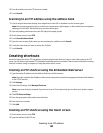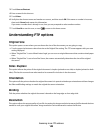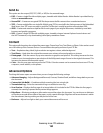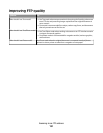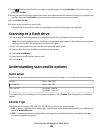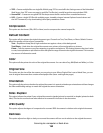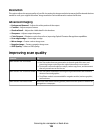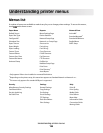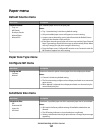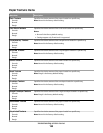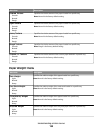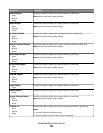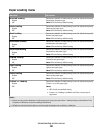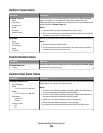Resolution
This option adjusts the output quality of your file. Increasing the image resolution increases the file size and the time
needed to scan your original document. Image resolution can be decreased to reduce the file size.
Advanced Imaging
• Background Removal—Adjusts the white portion of the output.
• Contrast—Adjusts output contrast.
• Shadow Detail—Adjusts the visible detail in the shadows.
• Sharpness—Adjusts output sharpness.
• Color Dropout—Eliminates a color from a form, improving Optical Character Recognition capabilities.
• Scan edge to edge—Scans edge to edge.
• Mirror Image—Creates a mirror image scan.
• Negative Image—Creates a negative image scan.
• JPEG Quality—Selects a JPEG quality.
Improving scan quality
Question Tip
When should I use Text mode?
• Use Text mode when text preservation is the main goal of the scan, and
preserving images copied from the original document is not a concern.
• Text mode is recommended for receipts, carbon copy forms, and documents
that only contain text or fine line art.
When should I use Text/Photo mode?
• Use Text/Photo mode when scanning an original document that contains a
mixture of text and graphics.
• Text/Photo mode is recommended for magazine articles, business graphics,
and brochures.
When should I use Photo mode? Use Photo mode when scanning photos printed on a laser printer or taken from
a magazine or newspaper.
Scanning to a computer or flash drive
155