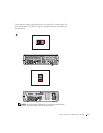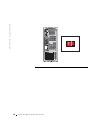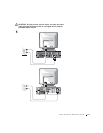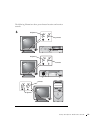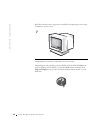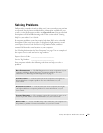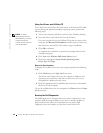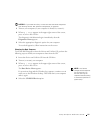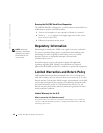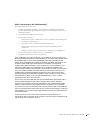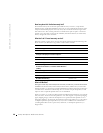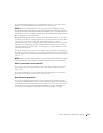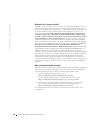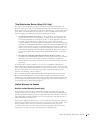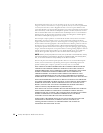Setup and Quick Reference Guide 25
NOTICE: If your hard drive fails, run the Dell IDE Hard Drive Diagnostics
(see "Running the Dell IDE Hard Drive Diagnostics" on page 26).
1
Turn on your computer (if your computer is already on, restart it).
2 When F2 = Setup appears in the upper-right corner of the screen,
press <Ctrl><Alt><F10>.
The diagnostics initialization begins immediately; then the
Diagnostics Menu appears.
3 Select the appropriate diagnostic option for your computer.
To use the diagnostics, follow instructions on the screen.
Changing the Boot Sequence
To run the Dell Diagnostics from the Drivers and Utilities CD, perform the
following steps to enable your computer to boot from the CD:
1 Insert the Drivers and Utilities CD into the CD drive.
2 Turn on (or restart) your computer.
3 When F2 = Setup appears in the upper-right corner of the screen,
press <Ctrl><Alt><F8>.
NOTE: This feature
changes the boot sequence
for one time only. On
the next start-up, the
computer boots according
to the devices specified in
system setup.
The Boot Device Menu appears.
If you wait too long and the Windows logo appears, continue to wait
until you see the Windows desktop. Then shut down your computer
and try again.
4 Select the CD-ROM Device option.