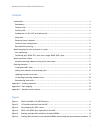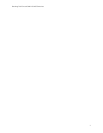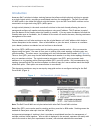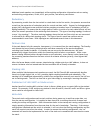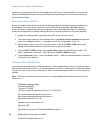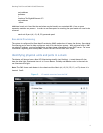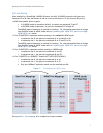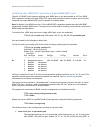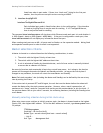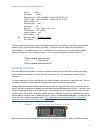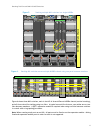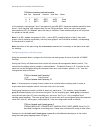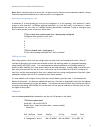Stacking Dell Force10 MXL 10/40G Switches
9
listed here when in port mode. If there is no “stack-unit” listing for the first port
number, then the ports are not split and are running at 40GbE.
2. interface fortyGigE 0/33
:
interface TenGigabitEthernet 0/41
Each individual port mode is listed further down in the configuration. If the interface
is listed as fortyGigE then it may be used for stacking. If it is TenGigabitEthernet,
then it may not be used for stacking.
The command show interface status will also show which Ethernet mode each port is in and whether it
is 10Gb (Speed = Auto) or 40Gb (Speed = 40000 Mbit) . If the port is configured as a stack port, then
show interface status will not display any information about that port.
When creating stack ports on an MXL, all ports must be fixed or on the expansion module. Mixing fixed
and expansion module ports in order to stack is not supported.
Master selection criteria
A Master is elected or re-elected based on the following considerations, in order:
1. The switch with the highest Priority at boot time.
2. The switch with the highest MAC address at boot time.
3. A unit is selected as Standby by the administrator, and a fail over action is manually initiated
or occurs due to a Master unit failure.
No record of previous stack mastership is kept when a stack loses power. As it reboots, the election
process will once again determine the Master and Standby switches. As long as the Priority hasn’t
changed on any members, the stack will retain the same Master and Standby.
Note: Each stack members’ role (including the Master and Standby) can be defined by the user at any
time by setting the Priority.
If the entire stack is powered OFF and ON again, the unit that was the Master before the reboot will
remain the Master after the stack resumes operation. However, when a stack is powered on, all
members are in “sleep” mode for 5 seconds while waiting on the previous Master to join the stack. If
the previous Master fails to join within 5 seconds, the remaining members (including the Standby) elect
a new Master.
Manually selecting a Master during initial stack setup
When using two or more switches to initially create a stack, the Master is chosen based on the highest
Priority first, then highest MAC address. To find the MAC address of a switch, type show system from a
CLI prompt:
FTOS#show system
Stack MAC : 00:1e:c9:cc:bb:21
Reload Type : normal-reload [Next boot : normal-reload]
-- Unit 0 --
Unit Type : Management Unit