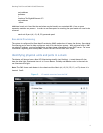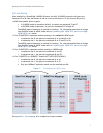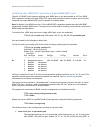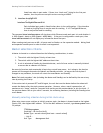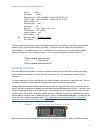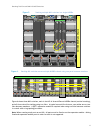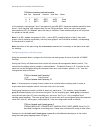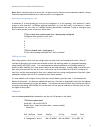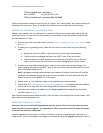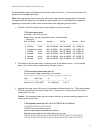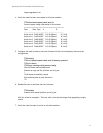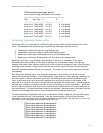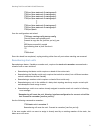Stacking Dell Force10 MXL 10/40G Switches
14
FTOS#show inventory optional-module
Unit Slot Expected Inserted Next Boot Power
-----------------------------------------------------------------
0 0 QSFP+ QSFP+ AUTO Good
0 1 QSFP+ QSFP+ AUTO Good
In this example, stack-groups 2 thru 5 correspond to two 40G QSFP+ expansion modules inserted in slots
0 and 1. Since stacking MXL switches does not use 10Gig Interfaces, there are never stack-groups
associated with SFP+ or 10GbaseT ports that may be installed. Those modules and ports are only used
for uplinks on the MXL switch.
Note: If an SFP+ module was present in Slot 1, and an QSFP+ module present in Slot 0, then stack-
groups 4 and 5 would be unavailable, and only stack-groups 2 and 3 would be available, corresponding
to interfaces 0/41 and 0/45.
Note: Activation of the ports using the no shutdown command isn’t necessary on the ports to be used
for stacking.
Configuring priority and stack-group
Using the commands below, configure the Priorities and stack-groups for each of the MXL 10/40GbE
Switches.
Setting the Priority will determine which switch will become the management (Master) switch. The
switch with the highest priority number is elected Master. The default Priority is 0. Priorities for the
stack-unit can be configured using the command 'stack-unit <unit-number> priority <1-14>' from the
configuration mode as follows:
FTOS(conf)#stack-unit 0 priority ?
<1-14> Priority Value
FTOS(conf)#stack-unit 0 priority 12
Note: It is best practice to assign Priority values to all switches before stacking them in order to
acquire and retain complete control over each units role in the stack.
Stack-groups (below) are easier to think of simply as “stack ports.” For example, using the stack-
group 0 command simply turns the lower port (port 33) into a stacking port, stack-group 1 command
turns the next port (port 37) into a stacking port, and so on. See Figure 3 for a complete list of
stacking-group mappings. The stack-group (port) for each stack-unit are configured using the command
'stack-unit <unit-no> stack-group <stack-group-id>' from the configuration mode as follows:
FTOS(conf)#stack-unit 0 stack-group 0
FTOS(conf)#02:26:05: %STKUNIT0-M:CP %IFMGR-6-STACK_PORTS_ADDED: Ports Fo 0/33
have been configured as stacking ports. Please save and reload for config to take effect
Continue to run the stack-unit 0 stack-group command to add additional stack ports to the switch,
using the stack-group mapping shown in Figure 3.