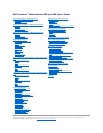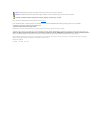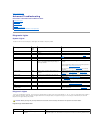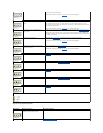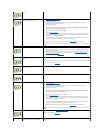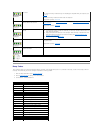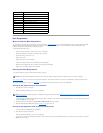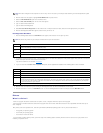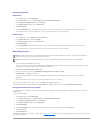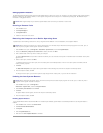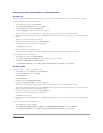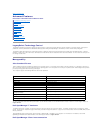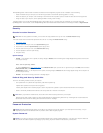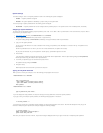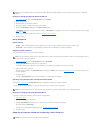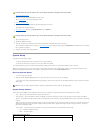occurred.
Memory modules are detected, but a
memory failure has occurred.
1. Reseat the memory modules to ensure that your computer is successfully communicating
with the memory.
2. Restart the computer.
3. If the problem still exists, remove all the memory modules and install one memory
module in memory module connector 4.
4. Restart the computer.
The following message appears: Alert! Operating in Debug Mode. Please Populate
Memory in Pairs for Normal Operation.
5. Press <F1> to boot to the operating system.
6. Run the Dell Diagnostics.
7. If the memory module passes, shut down the computer, remove the memory module,
and repeat the process with the remaining memory modules until a memory error occurs
during start-up or diagnostic testing.
If the first memory module tested is defective, repeat the process with the remaining
modules to ensure the remaining modules are not defective.
8. When the defective memory module is identified, contact Dell for a replacement.
NOTE: If necessary, the computer can operate in debug mode until new memory modules are
installed.
A possible expansion card failure has
occurred.
1. Determine if a conflict exists by removing a card (not the video card) and then restarting
the computer.
2. If the problem persists, reinstall the card that you removed, remove a different card, and
then restart the computer.
3. Repeat this process for each card. If the computer starts normally, troubleshoot the last
card removed from the computer for resource conflicts (see "Resolving Software and
Hardware Incompatibilities").
4. If the problem persists, contact Dell.
A possible graphics card failure has
occurred.
Reinstall the graphics card and restart the computer.
If the problem still exists, install a graphics card that you know works and restart the computer.
If the problem persists, contact Dell.
A possible floppy or hard drive failure has
occurred.
Check all power and data cable connections, and then restart the computer.
A possible USB failure has occurred.
Reinstall all USB devices, check cable connections, and then restart the computer.
No memory modules are detected.
1. Reseat the memory modules to ensure that your computer is successfully communicating
with the memory.
2. Restart the computer.
3. If the problem still exists, remove all the memory modules and install one memory
module in memory module connector 4.
4. Restart the computer.
The following message appears: Alert! Operating in Debug Mode. Please Populate
Memory in Pairs for Normal Operation.
5. Press <F1> to boot to the operating system.
6. Run the Dell Diagnostics.
7. If the memory module passes, shutdown the computer, remove the memory module,
and repeat the process with the remaining memory modules until a memory error occurs
during start-up or diagnostic testing.
If the first memory module tested is defective, repeat the process with the remaining
modules to ensure the remaining modules are not defective.
8. When the defective memory module is identified, contact Dell for a replacement.
NOTE: If necessary, the computer can operate in debug mode until new memory modules are
installed.
System board failure has occurred.
Perform the procedures in "System Board Problems."
If the problem persists, contact Dell.
Memory modules are detected, but a
memory configuration or compatibility
Ensure that there are no special memory module/memory connector placement requirements
(see "Memory").