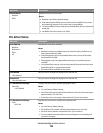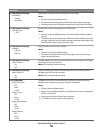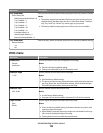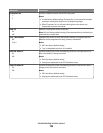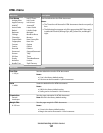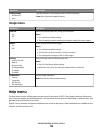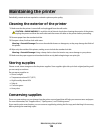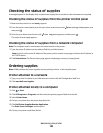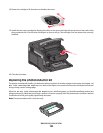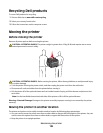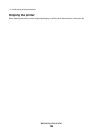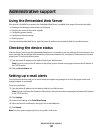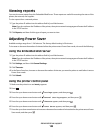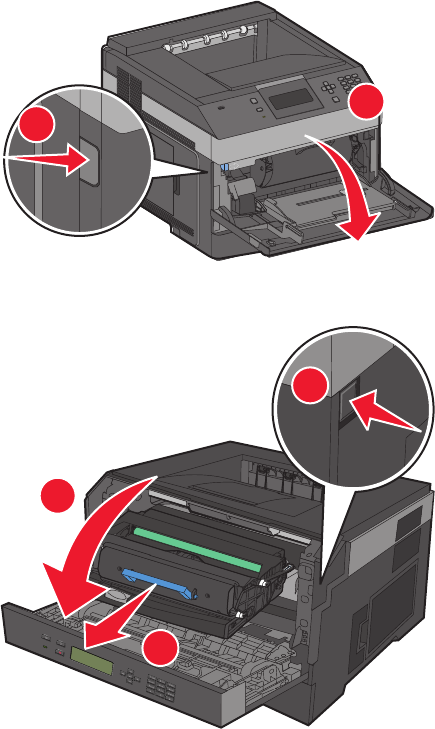
7 Enter your Dell printer Service Tag number.
Note: Your Service Tag number is located inside the front cover of your printer.
8 Click Visit Dell's cartridge ordering website.
Replacing supplies
Replacing the toner cartridge
When 88 Cartridge low appears, or when you experience faded print, remove the toner cartridge. Firmly shake
it side-to-side and front-to-back several times to redistribute the toner, and then reinsert it and continue printing.
When shaking the cartridge no longer improves the print quality, replace the toner cartridge.
Note: You can check to see approximately how much toner is left in your cartridge by printing a menu settings page.
To replace the toner cartridge:
1 Open the front door by pressing the button on the left side of the printer and lowering the door.
1
2
2 Press the button on the base of the photoconductor kit, and then pull the toner cartridge out using the handle.
1
2
3
3 Unpack the new toner cartridge.
Warning—Potential Damage: When replacing a toner cartridge, do not leave the photoconductor kit exposed
to direct light for an extended period of time. Extended light exposure can cause print quality problems.
Maintaining the printer
131