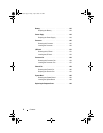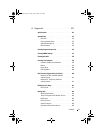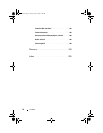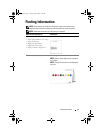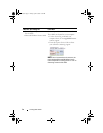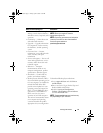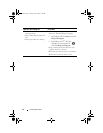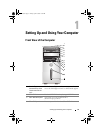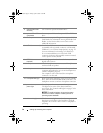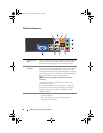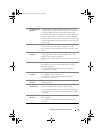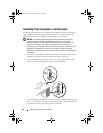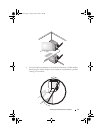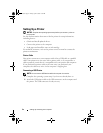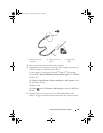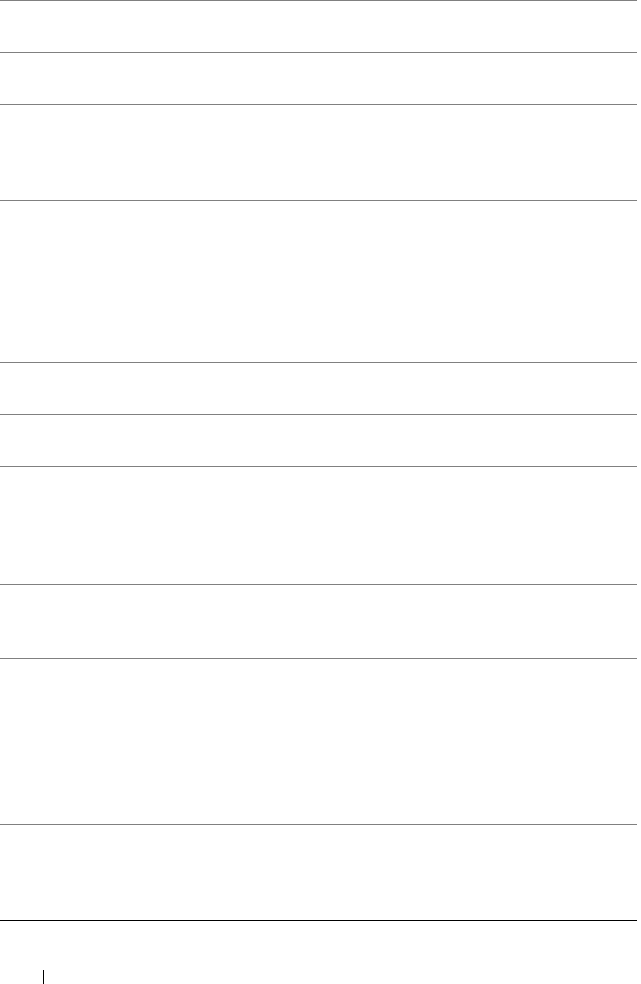
16 Setting Up and Using Your Computer
5 optional CD or DVD
drive bay
Can contain an optional CD/DVD drive.
6 optional CD or DVD
eject button
Press to eject a disk from the optional CD or DVD
drive.
7 FlexBay drive Can contain an optional floppy drive or optional Media
Card Reader. For information on using the Media Card
Reader, see the Sonic website at www.sonic.com for
additional information.
8 USB 2.0 connectors (4) Use the front USB connectors for devices that you connect
occasionally, such as joysticks or cameras, or for bootable
USB devices (see "System Setup Options" on page 173
for more information on booting to a USB device).
It is recommended that you use the back USB
connectors for devices that typically remain connected,
such as printers and keyboards.
9 IEEE 1394 connector
(optional)
Attach high-speed serial multimedia devices, such as
digital video cameras.
10 headphone connector Use the headphone connector to attach headphones
and most kinds of speakers.
11 microphone connector Use the microphone connector to attach a personal
computer microphone for voice or musical input into a
sound or telephony program.
On computers with a sound card, the microphone
connector is on the card.
12 front panel door grip Slide up the front panel door grip to cover the FlexBay
drive, four Universal Serial Bus (USB) connectors, one
headphone connector, and one microphone connector.
13 power button,
power light
Press the power button to turn on the computer.
The light in the center of this button indicates
power state. See "Controls and Lights" on page 170 for
more information.
NOTICE: To avoid losing data, do not use the power
button to turn off the computer. Instead, perform an
operating system shutdown.
14 drive activity light The drive activity light is on when the computer reads
data from or writes data to the hard drive. The light
might also be on when a device such as a CD player is
operating.
book.book Page 16 Friday, April 4, 2008 12:10 PM