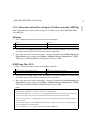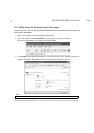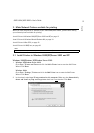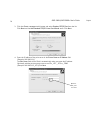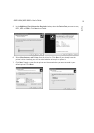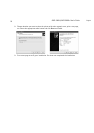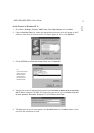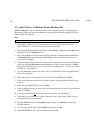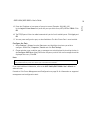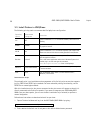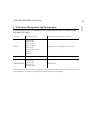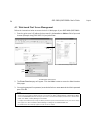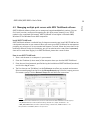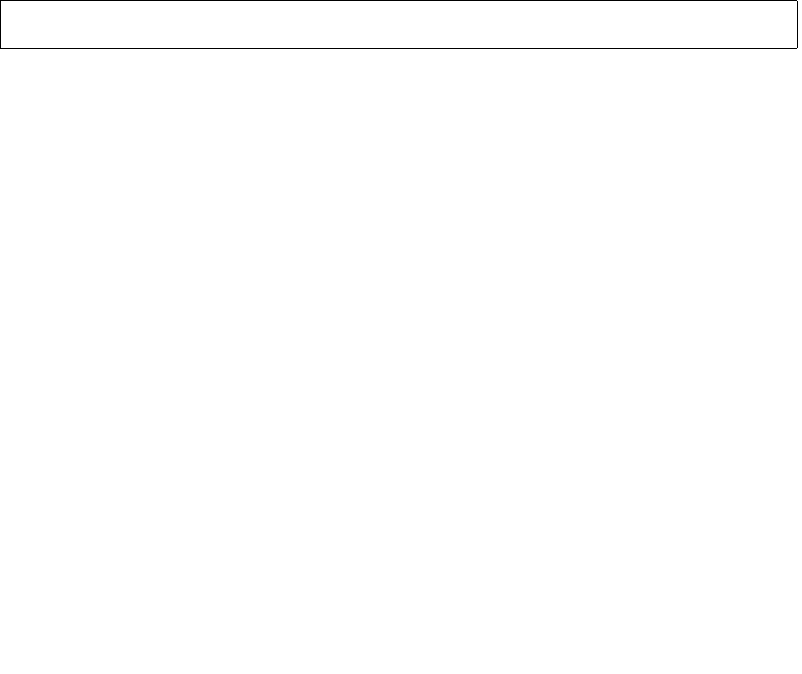
19
AXIS 5400+/AXIS 5600+ User’s Guide
English
15. Enter the IP address or host name of your print server (Example: 192.168.3.191)
In the Logical Printer Name field, enter the port you wish to use; LPT1, LPT2 or COM1. Click
OK.
16. The TCP/IP port will then be added automatically to the list of available ports. Click Apply and
OK.
17. You may now configure the port, as described below. The Axis Printer Port is now installed.
Configure the Port:
1. Select Settings | Printers from the Start menu and highlight the printer you wish to
configure. Select File | Properties | Details and click Port Settings.
2. Choose whether error condition pop-up messages are to be displayed by checking the box in
the Configure AXIS Ports dialog. Define the frequency at which the error messages should be
displayed after retry. Click OK.
Note:
If you need additional information, refer to the AXIS 5400+/AXIS 5600+ User’s Manual on
www.axis.com
Proceed to Print Server Management and Configuration on page 23 for information on supported
management and configuration tools.
Even if the desired printer is available in the Manufacturers and Printers lists, you are advised to use the print
driver provided with the printer. This assures you of the latest driver software.