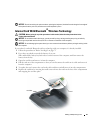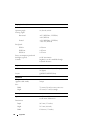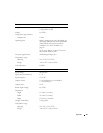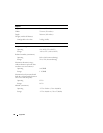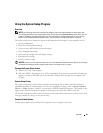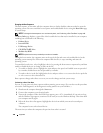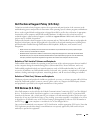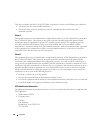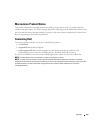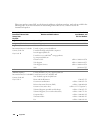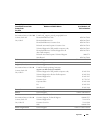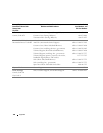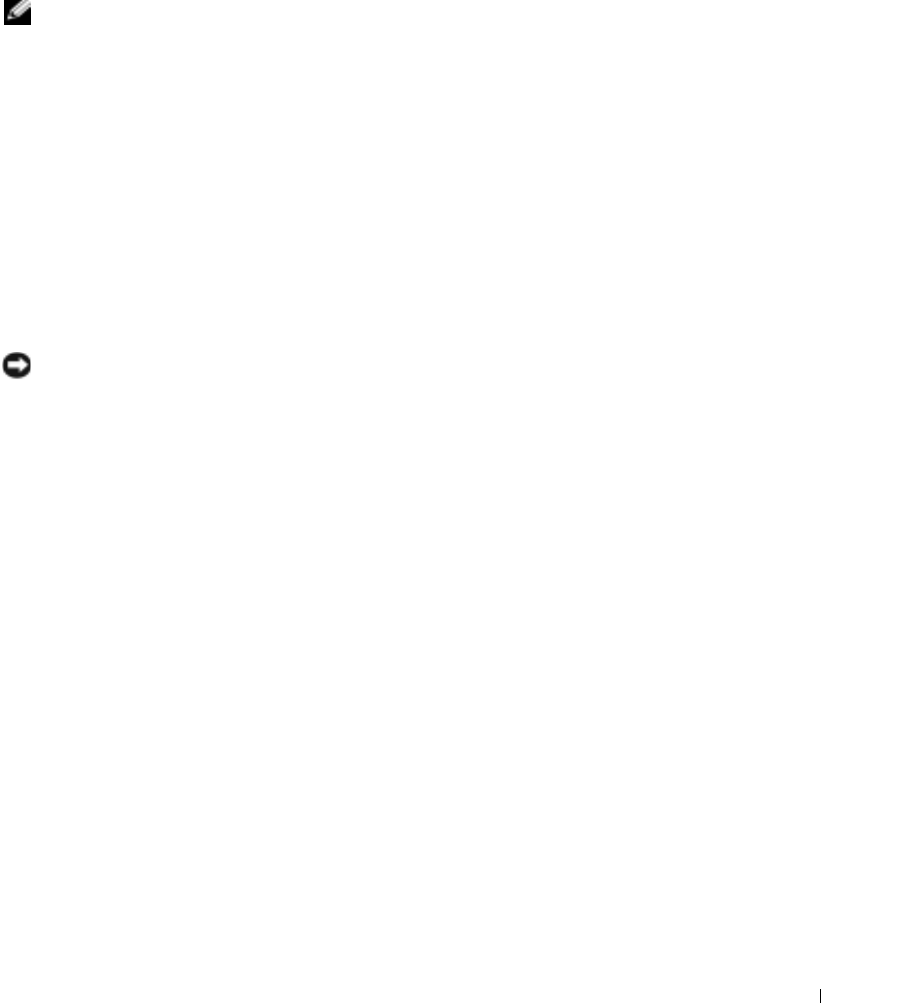
Appendix 99
Using the System Setup Program
Overview
NOTE: Your operating system may automatically configure most of the options available in system setup, thus
overriding options that you set through system setup. (An exception is the External Hot Key option, which you can
disable or enable only through system setup.) For more information on configuring features for your operating
system, see the Windows Help and Support Center. To access help, see "Finding Information" on page 9.
The system setup screens display the current setup information and settings for your computer, such as:
• System configuration
• Basic device-configuration settings
• System security and hard-drive password settings
• Power management settings
• Boot (start-up) configuration and display settings
• Docking-device settings
• Wireless control settings
NOTICE: Unless you are an expert computer user or are directed to do so by Dell technical support, do not change
the system setup settings. Certain changes might make your computer work incorrectly.
Viewing the System Setup Screen
1
Turn on (or restart) your computer.
2
When the DELL™ logo appears, press <F2> immediately. If you wait too long and the Windows logo
appears, continue to wait until you see the Windows desktop. Then shut down your computer and
try again.
System Setup Screen
The system setup screen consists of three windows of information. The window on the left contains an
expandable hierarchy of control categories. If you select (highlight) a category (such as
System
,
Onboard
Devices
, or
Video
) and press <Enter>, you can show or hide the related subcategories. The window on the
right contains information about the category or subcategory selected in the window on the left.
The window at the bottom tells you how to control system setup with key functions. Use these keys to select
a category, modify its settings, or exit system setup.
Commonly Used Options
Certain options require that you reboot the computer for new settings to take effect.