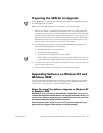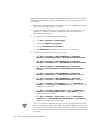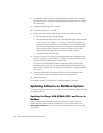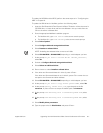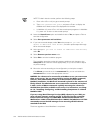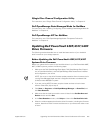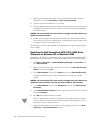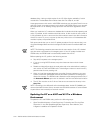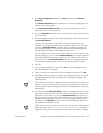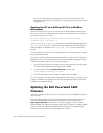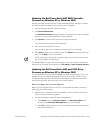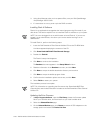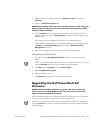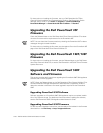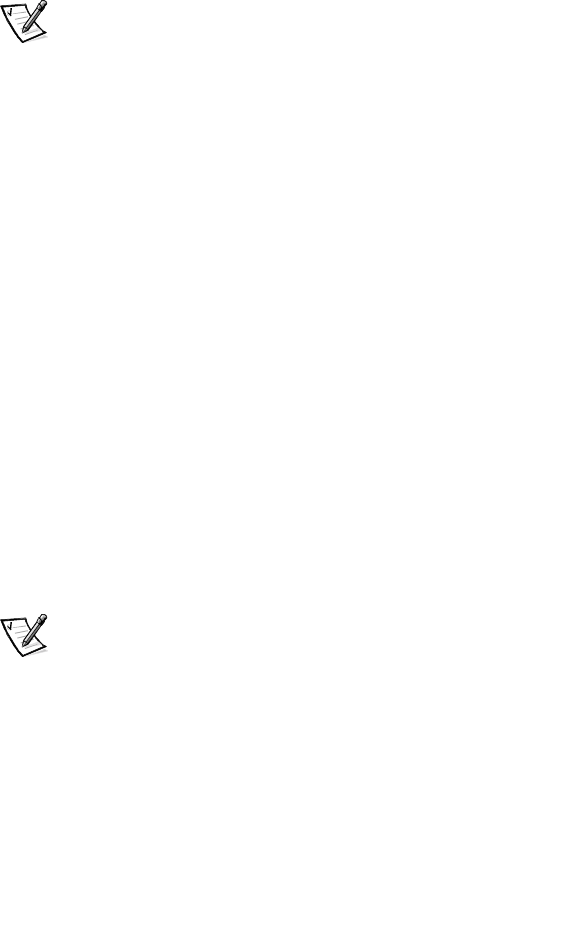
9-16 Dell PowerVault SAN Administrator’sGuide
3. Using Array Manager, take your hot spares offline, see your
Dell OpenManage
Array Manager User’s Guide
.
4. If a reset does not occur, power cycle the RAID controller.
Installing Flash-It! Software
Flash-It! is an application that upgrades the internal programming (firmware) of your
disk drives. This section explains how to install the Flash-It! software on your system.
NOTE: You must be logged in as an administrator to install Flash-It!. If you are not
logged in as an administrator, shut down your current session and log in as an
administrator.
To install Flash-It!, perform the following steps:
1. Insert the
Dell PowerVault Fibre Channel Utilities CD
into the CD-ROM drive.
A window appears displaying the contents of the CD.
2. Click PowerVault 660F/224F Fibre Channel Storage.
3. Double-click Flash-It!.
The Flash-It! setup wizard appears.
4. Click Next to continue the installation.
The Readme document appears in the Setup Wizard window.
5. Read the information in the Readme document, and click Next.
6. Click Next to accept the default destination directory and continue.
7. C l ick Next to accept the default program folder.
8. Confirm that the installation options are correct, and click Next.
9. Select Finish to restart your system.
The installation process is complete.
NOTE: For information on upgrading the firmware on the PowerVault 660F Fibre
Channel disks, see the documentation included on the Dell PowerVault Fibre Channel
Utilities CD.
Updating the Drive Firmware
1. A t http://support.dell.com, open the File Library, locate the firmware update
file for your hard-disk drive, and download it to your local hard-disk drive.
2. Select the Selected Devices page.
3. On the Selected Devices page, click Rescan to rescan all SCSI adapters on the
storage system and rebuild the Device List Tree.