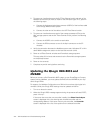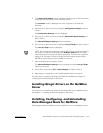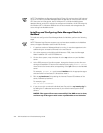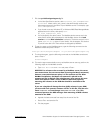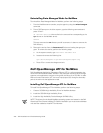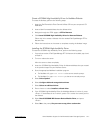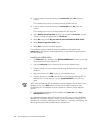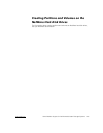support.dell.com Novell NetWare Support for Dell PowerVault 65xF Storage Systems 12-7
&UHDWHD6&6 ,6$1+LJK$YDLODELOLW\ 'ULYHUIRU1HW:DUH'LVNHWWH
To create the diskette, perform the following steps:
1. Insert the Dell PowerVault Fibre Channel Utilities CD into your computer’s CD-
ROM drive.
2. Insert a blank formatted diskette into the diskette drive.
3. Navigate through the HTML pages to ATF for Netware.
4. Click Create SCSISAN High Availability Driver for Netware Diskette.
Follow this link to create a diskette with the needed Dell OpenManage ATF for
Netware files.
5. Follow the instructions on the screen to complete creating the diskette image.
,QVWDOOLQJWKH6&6,6$1+ LJK$YD LODELOLW\'ULYHU
To install the SCSISAN High Availability Driver, perform the following steps:
1. If a previous version of Dell OpenManage ATF for Netware is installed, stop it and
uninstall it.
2. Turn on or reboot the server.
Allow the server to boot completely.
3. Insert the SCSISAN High Availability Driver for Netware diskette that you created
in the previous steps into your Netware Server.
4. Start the appropriate NetWare installation program:
For NetWare 4.2, type ORDGLQVWDOO at the server console prompt.
For NetWare 5.x, type ORDGQZFRQILJ at the server console prompt.
5. Select Driver Options.
6. Select Configure disk and storage device drivers.
7. Select Select an additional driver.
8. Press <Insert> to select Install an unlisted driver.
9. If the SCSISAN High Availability Driver for NetWare diskette is in drive A, press
<Enter>. If the diskette is not in drive A, press <F3> to enter the correct path to
the diskette.
10. Select Novell SCSISAN NPA Custom Device Module Driver, and press
<Enter>.
11. Select Ye s at the prompt Do you want to copy driver scsisan.cdm.