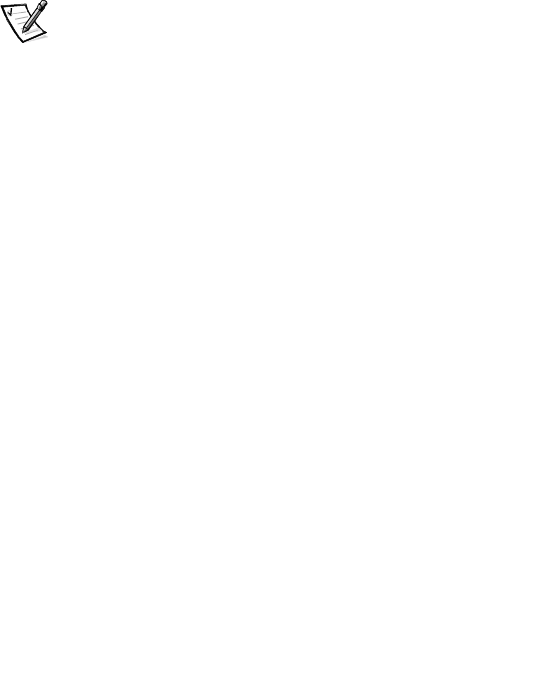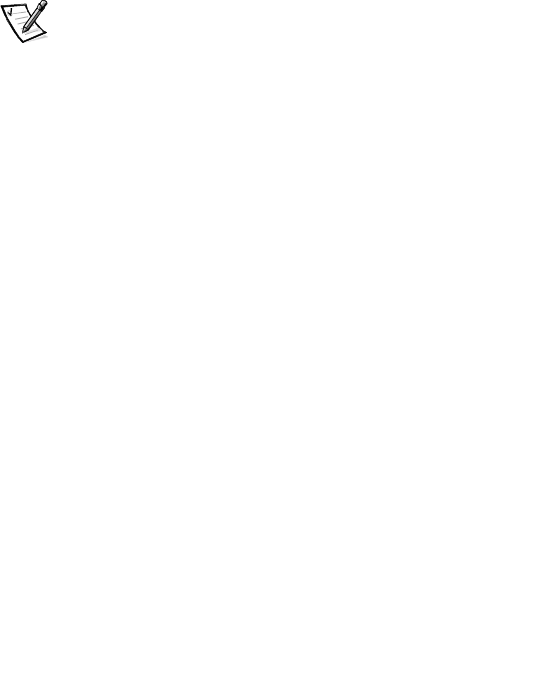
support.dell.com
Upgrading Your Dell PowerVault Fibre Channel Software and Firmware 9-15
Updating the Dell PowerVault 660F RAID Controller
Firmware on Windows NT or Windows 2000
Use the download firmware function in Dell OpenManage Array Manager to update
the RAID controller firmware as new versions become available.
1. In Array Manager, right-click a RAID controller.
2. Click Download Firmware.
The Download Firmware dialog box appears. The dialog box provides a standard
browser for locating the appropriate firmware image file.
3. Click Browse to locate the file and enter the path and filename.
Information about the selected file is displayed.
4. Verify that the selected file is correct.
If the correct image file is not selected, the command is not executed.
5. Click Apply to begin the download process, click Cancel to discontinue the oper-
ation, or click Help for more information.
NOTE: If operating a dual-active controller system, the firmware in both control-
lers will be updated simultaneously.
For additional RAID controller firmware installation instructions, see the readme file
included in the firmware download from the File Library at http://support.dell.com.
Updating the Dell PowerVault 660F and 224F Drive
Firmware on Windows NT or Windows 2000
To install hard-disk drive firmware on the 660F and 224F storage systems, you must
prepare the system using Array Manager, ensure that you have the Flash-it! utility
installed, and download and install the firmware update. For additional information,
see the documentation that came with your firmware update.
Before You Begin the Firmware Upgrade
Before you start upgrading the firmware, you must prepare the RAID controller by
performing the following steps:
1. Make a note of which disk drives are hot spares. You will need this information
after installing the firmware upgrade.
2. Using Array Manager, disable Enclosure Management.
a. Click Admin, point to Controller Options, click Advanced Options,and
ensure that the Enclosure Management option is not checked.
b. Click OK to cause a reset to occur, which disables polling of SCSI Enclosure
Services (SES) devices.