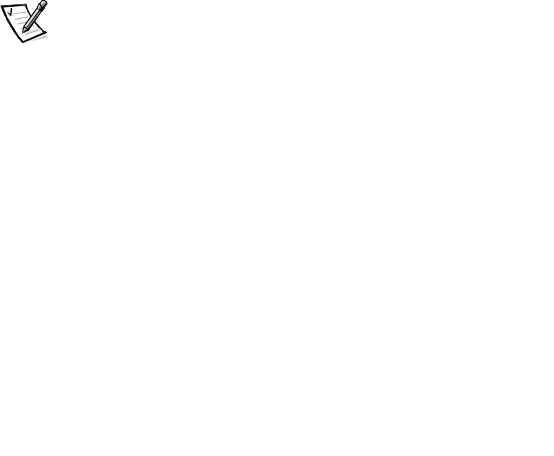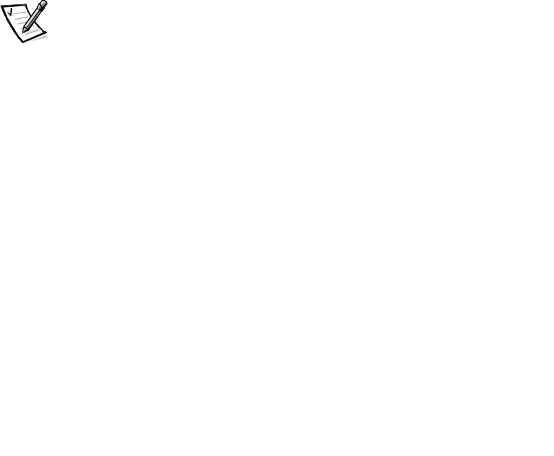
support.dell.com
Upgrading Your Dell PowerVault Fibre Channel Software and Firmware 9-9
QLogic Fiber Channel Configuration Utility
For instructions, see “QLogic Fibre Channel Configuration Utility” in Chapter 12.
Dell OpenManage Data Managed Node for NetWare
For instructions, see“Installing, Configuring, and Uninstalling Data Managed Node for
NetWare” in Chapter 12,
Dell OpenManage ATF for NetWare
For instructions, see “Dell OpenManage Application Transparent Failover for
NetWare” in Chapter 12.
Updating Dell PowerVault 650F/651F/630F
Drive Firmware
The following sections describe how to install the latest version of your hard-disk
drive firmware on your storage systems.
Before Updating the Dell PowerVault 650F/651F/630F
Systems Drive Firmware
Before you update the firmware on the hard-disk drives in your Dell PowerVault 650F,
651F, or 630F systems, perform the following steps:
1. Make sure that Dell OpenManage Data Agent, Dell OpenManage Data Supervi-
sor (or Data Administrator), and Dell OpenManage Data Detective are installed
and configured on your server.
NOTE: You must run the drive firmware update procedure from the server that is
running Data Managed Node and that is assigned the lowest numbered LUN
(LUN0) on each 650F/651F system.
2. If you are running MSCS clusters, stop the cluster services on both cluster
servers. Otherwise, skip to step 3.
3. Click Start—> Programs—> Dell OpenManage Manager—> PowerTool,and
click Data Detective.
4. Make sure that the local host machine name is listed in the Set/GetHostand
Device window and click Set.
5. In the Data Detective window, click Script and then click Get Hard Drive Info.
6. When the window appears that lists the drive information, including the firmware
revision, determine which firmware revisions are on your drives and make a note
of them.