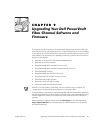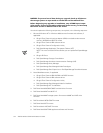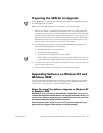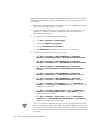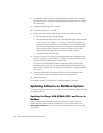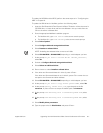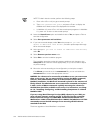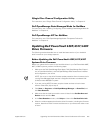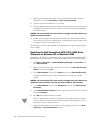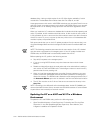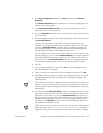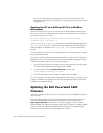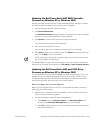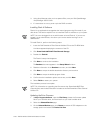support.dell.com
Upgrading Your Dell PowerVault Fibre Channel Software and Firmware 9-7
To update the NVRAM and the BIOS, perform the same steps as in “Configuring the
HBA” in Chapter 10.
To update the HBA drivers in NetWare, perform the following steps:
1. I nser t th e
Dell PowerVault Fibre Channel Utilities CD Version 4.0
into the server’s
CD-ROM drive, or insert driver and firmware diskette 1 that you made from the
CD into the server's diskette drive.
2. Start the appropriate NetWare installation program.
• For NetWare 4.2, type load install at the server console prompt.
• For NetWare 5.1, type load nwconfig at the server console prompt.
3. Select Driver Options.
4. Select Configure disk and storage device drivers.
5. Select Deselect a selected driver.
NOTE: Unloading the selected driver unmounts all LUNs.
6. Select QL2100.HAM or QL2200.HAM, depending on which adapter you have.
7. At the prompt Do you want to unload driver <driver_version>?,
select Yes.
8. Go back to Configure disk and storage device drivers.
9. Select Select an additional driver.
10. Press <Insert> to select Install an unlisted driver.
11. If the driver and firmware diskette is in drive A, press <Enter>.
If the driver and firmware diskette is not in drive A, press <F3> to enter the cor-
rect path to the firmware and driver diskette.
12. Select QL2100.HAM or QL2200.HAM, depending on which adapter you have.
13. At the prompt Do you want to copy driver QL2100.HAM?,selectYe s.
14. At the prompt Specify server boot path, type the path to the file
server.exe, or press <Enter> to accept the default path of c:\nwserver.
15. At the prompt Save Existing File c:\nwserver\ql2x00.ham, select
No.
16. At the prompt Save Existing File c:\nwserver\ql2x00.ddi, select
No.
17. Select Modify driver parameters.
18. Type the proper value for Slot Number and press <Enter>.