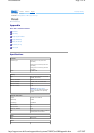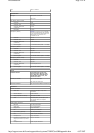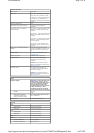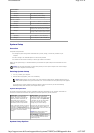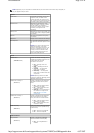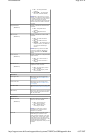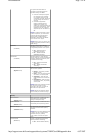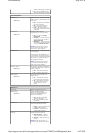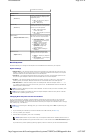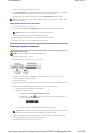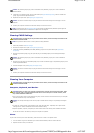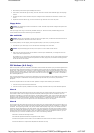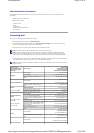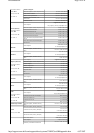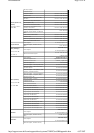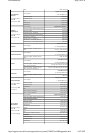System Setup
Overview
Use system setup as follows:
To change the system configuration information after you add, change, or remove any hardware in your
computer
To set or change a user-selectable option such as the user password
To read the current amount of memory or set the type of hard drive installed
Before you use system setup, it is recommended that you write down the system setup screen information for future
reference.
Entering System Setup
1. Turn on (or restart) your computer.
2. When the DELL logo appears, press <F2> immediately.
If you wait too long and the operating system logo appears, continue to wait until you see the Microsoft®
Windows® desktop, then shut down your computer and try again.
System Setup Screens
The system setup screen displays current or changeable configuration information for your computer. Information on
the screen is divided into three areas: the options list, the active options field, and key functions.
System Setup Options
Environmental
Temperature:
Operating 10° to 35°C (50° to 95°F)
Storage –40° to 65°C (–40° to 149°F)
Relative humidity 20% to 80% (noncondensing)
Maximum vibration:
Operating 0.25 G at 3 to 200 Hz at 0.5 octave/min
Storage 0.5 G at 3 to 200 Hz at 1 octave/min
Maximum shock:
Operating bottom half-sine pulse with a change in
velocity of 20 inches/sec (50.8 cm/sec)
Storage 27-G faired square wave with a velocity
change of 200 inches/sec (508 cm/sec)
Altitude:
Operating –15.2 to 3048 m (–50 to 10,000 ft)
Storage –15.2 to 10,668 m (–50 to 35,000 ft)
NOTICE: Do not change the settings in system setup unless you are an expert computer user. Certain changes
can cause your computer to work incorrectly.
NOTE: Keyboard failure may result when a key on the keyboard is held down for extended periods of time. To
avoid possible keyboard failure, press and release <F2> in even intervals until the system setup screen appears.
Options List — This field appears on
the left side of the system setup
window. The field is a scrollable list
containing features that define the
configuration of your computer,
including installed hardware, power
conservation, and security features.
Scroll up and down the list with the up-
and down-arrow keys. As an option is
highlighted, the Options Field displays
more information about that option and
the option's current and available
settings.
Options Field — This field appears on
the right side of the system setup
window and contains information about
each option listed in the Options List.
In this field you can view information
about your computer and make
changes to your current settings.
Press the left- and right-arrow keys to
highlight an option. Press <Enter> to
make that selection active and return to
the Options List.
NOTE: Not all settings listed in the
Options Field are changeable.
Key Functions — This field appears
below the Options Field and lists keys
and their functions within the active
system setup field.
Page
4
of
24
Documentation
6.07.2007
http://support.euro.dell.com/support/edocs/systems/720H2C/en/OM/appendix.htm