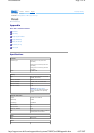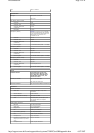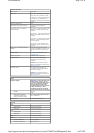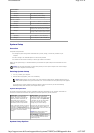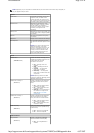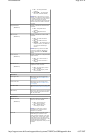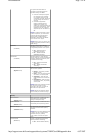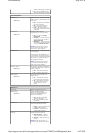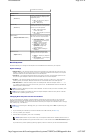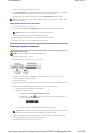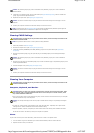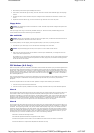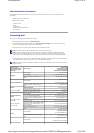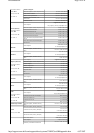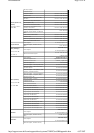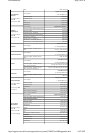Boot Sequence
This feature allows you to change the boot sequence for the bootable devices installed on your computer.
Option Settings
Diskette Drive — The computer attempts to boot from the floppy drive. If the floppy disk in the drive is not
bootable, if no floppy disk is in the drive, or if there is no floppy drive installed in the computer, the computer
attempts to boot from the next bootable device in the boot sequence.
Hard Drive — The computer attempts to boot from the primary hard drive. If no operating system is on the
drive, the computer attempts to boot from the next bootable device in the boot sequence.
CD Drive — The computer attempts to boot from the CD drive. If no CD is in the drive, or if the CD has no
operating system, the computer attempts to boot from the next bootable device in the boot sequence.
USB Flash Device — Insert the memory device into a USB port and restart the computer. When F12 = Boot
Menu appears in the upper-right corner of the screen, press <F12>. The BIOS detects the device and adds the
USB flash option to the boot menu.
Changing Boot Sequence for the Current Boot
You can use this feature, for example, to tell the computer to boot from the CD drive so that you can run the Dell
Diagnostics on the Drivers and Utilities media, but you want the computer to boot from the hard drive when the
diagnostic tests are complete. You can also use this feature to restart your computer to a USB device such as a floppy
drive, memory key, or CD-RW drive.
1. If you are booting to a USB device, connect the USB device to a USB connector (see Back View).
2. Turn on (or restart) your computer.
3. When the DELL logo appears, press <F12> immediately.
If you wait too long and the operating system logo appears, continue to wait until you see the Microsoft Windows
be marked as unread (U).
POST Behavior
Fastboot
(On default)
Enables or disables the option to speed
up the boot process by skipping some
compatibility tests.
Off — Do not skip any steps in
the boot process.
On — Boot quickly.
Numlock Key
(On default)
Enables or disables the numerical and
mathematical features of the rightmost
bank of keys on the keyboard.
Off — Right keypad keys
function as arrows.
On — Right keypad keys function
as numbers.
POST Hotkeys
(Setup & Boot Menu default)
Specifies the function keys to display on
the screen when the computer starts.
Setup & Boot Menu — Display
both messages (F2=Setup and
F12=Boot Menu).
Setup — Display the setup
message only (F2=Setup).
Boot Menu — Display the
Quickboot message only
(F12=Boot Menu).
None — Neither message is
displayed.
Keyboard Errors
(Report default)
Enables or disables keyboard error
reporting when the computer starts.
Report — Display any keyboard
errors.
Do not report — Do not display
any keyboard errors.
NOTE: To boot to a USB device, the device must be bootable. To make sure that your device is bootable, check
the device documentation.
NOTE: An error message is generated only after the computer attempts to boot from every device in the boot
sequence and no operating system is found.
NOTE: If you are booting to a USB floppy drive, you must first set the floppy drive to OFF in system setup (see
System Setup).
NOTE: Keyboard failure may result when a key on the keyboard is held down for extended periods of time. To
avoid possible keyboard failure, press and release <F12> in even intervals until the Boot Device Menu appears.
Page
9
of
24
Documentation
6.07.2007
http://support.euro.dell.com/support/edocs/systems/720H2C/en/OM/appendix.htm