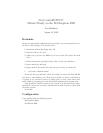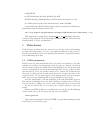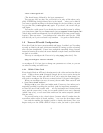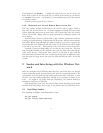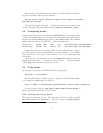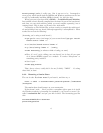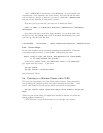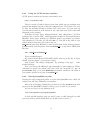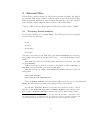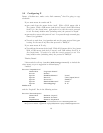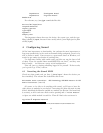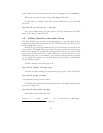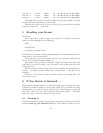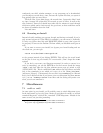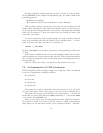InputDevice "Configured Mouse"
InputDevice "Logitech Mouse"
EndSection
For reference, my /etc/gpm.conf looks like this:
device=/dev/input/mice
responsiveness=30
repeat_type=raw
type=imps2
append=""
sample_rate=
The important clauses there are the device, the repeat type, and the type.
Mine is ImPS/2 (imps2, because it has a scrolly wheel; yours might just be plain
old PS/2 ps2).
4 Configuring Sound
Of the least importance to functionality, but perhaps the most importance to
long-term productivity in the work environment being configured, I need to be
able to listen to music. I have access to a great music share on Windoze, so I
needed to get samba (see Section 2) working first.
I’ve had many battles with sound cards, and this one was the least of all
of them. There are specific Linux sound HOW-TOs out there
5
, and they were
kind of useful — but this was a pretty trivial configuration.
First off, just try playing something logged in as yourself. If that works,
you’re good to go. If not, read on.
4.1 Inserting the Sound LKM
Check out what sound card you have (‘/sbin/lspci‘ shows the devices you
have installed). The relevant line looked like this for me:
Multimedia audio controller: ESS Technology ES1983S Maestro-3i PCI
Audio Accelerator (rev 10)
Of course, to be able to do anything with sound, you’ll have to have the
right drivers or modules in your kernel. I was using the plain old stock 2.4.20
kernel, which had the Maestro enabled as a module (see Section 5 for kernel info
& caveats), so all it took was a little creative guessing and a ‘locate maestro‘
to figure out which module it would be. Then all I had to do was insert it:
spycellar:
~
# modprobe maestro3
5
http://new.linuxnow.com/docs/content/Sound-HOWTO-html/Sound-HOWTO.html
11